Add Data Connectors to the Project
This section describes how to add a new data connector to the project.
First navigate to project overview page, then click "Data Connector" in "All Project Artifacts" section:
Clicking "Data Connector" will open the configuration form to create a new data connector.
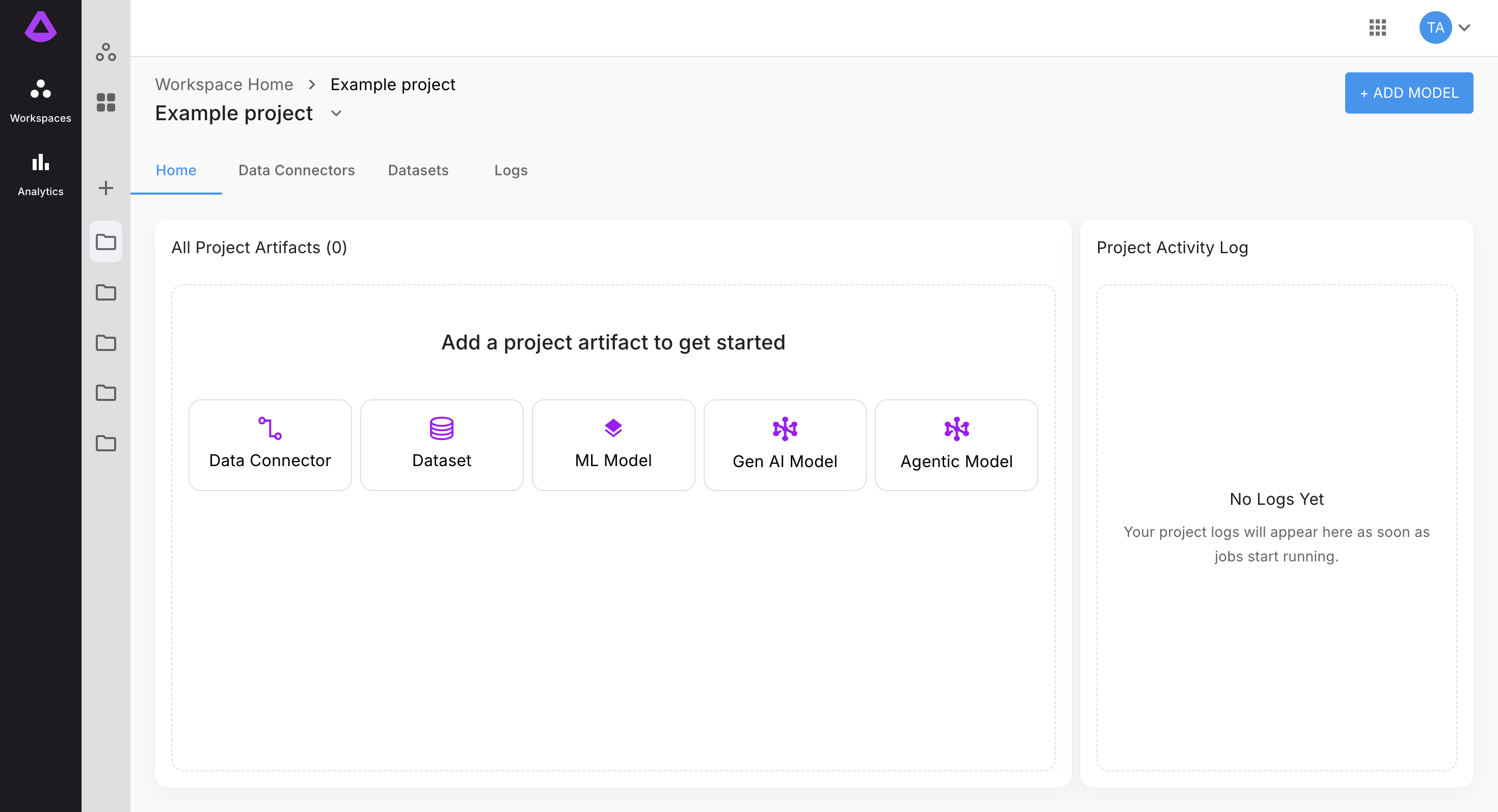
In step one of configuration, select Connector Type (example: Shield), then click "NEXT":
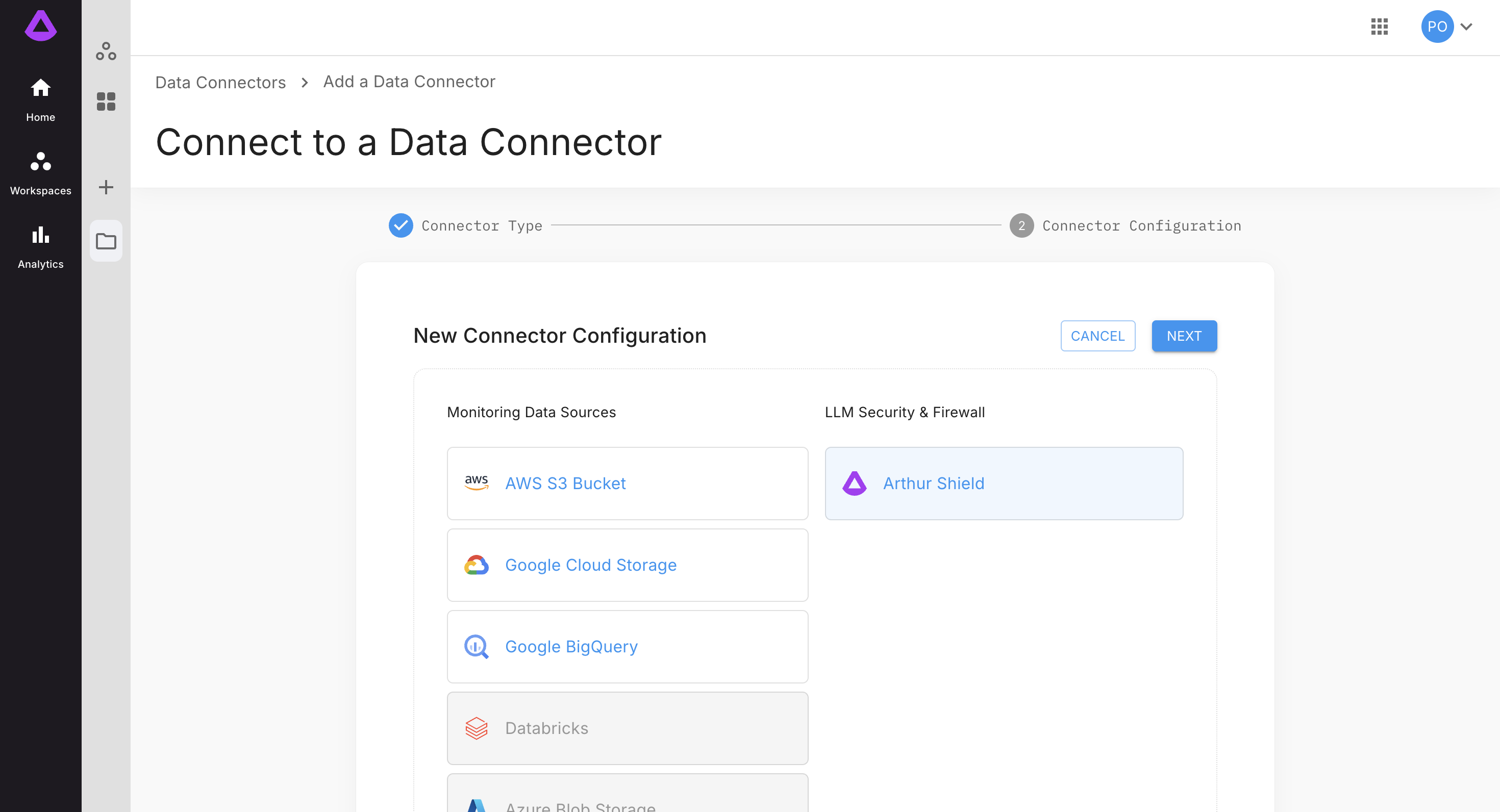
In step two of configuration, enter the following:
- A name for the data connector.
- Endpoint, for example: https://shield.your.url
- Shield API key for authentication with the Shield instance.
- Engine.
Note: Data needed in step two of data connector configuration will differ depending on what kind of connector user will select (Arthur Shield, AWS S3 Bucket, Google Cloud Storage, Google BigQuery).
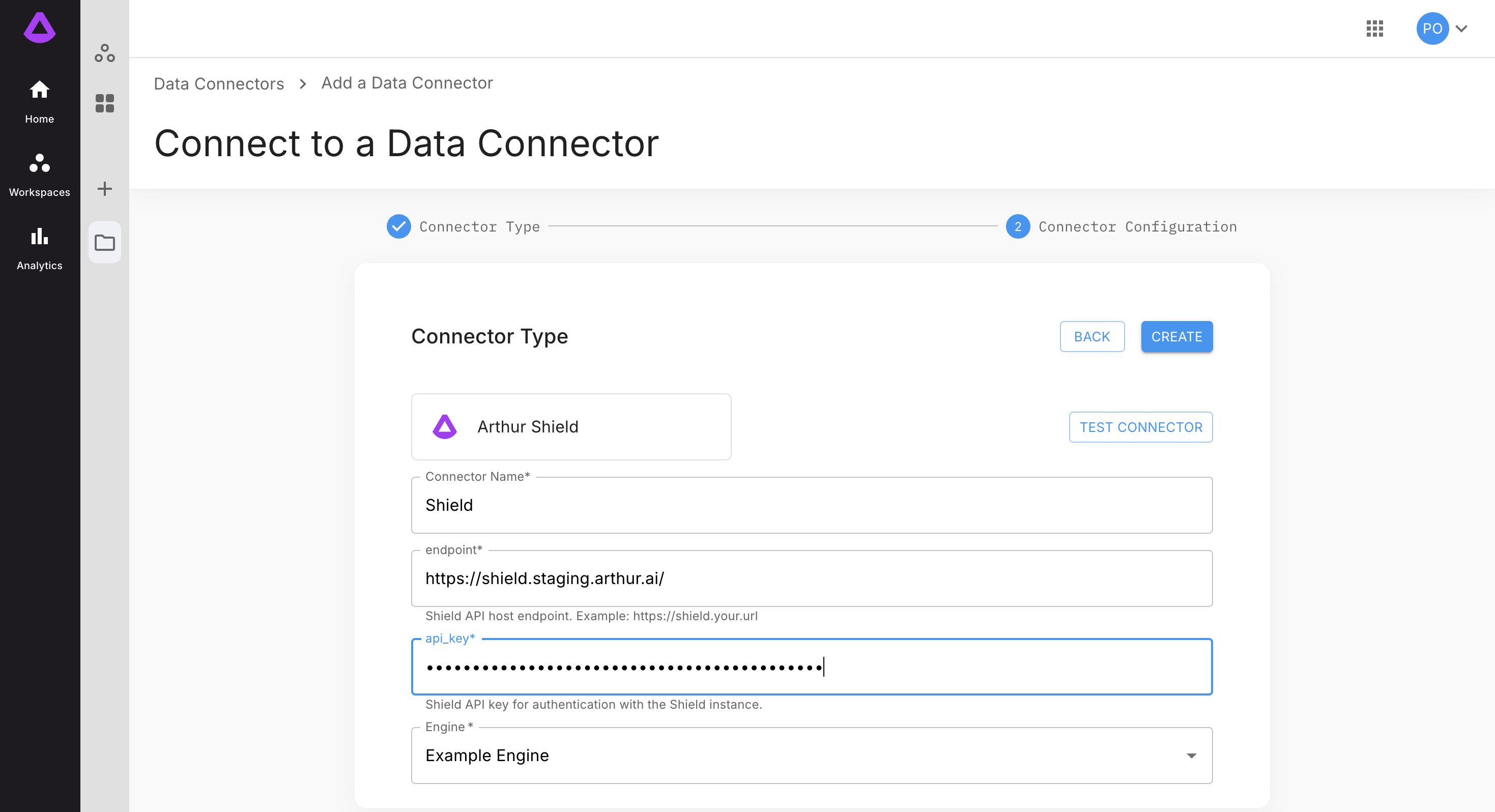
Next, test connection and click "CREATE".
Once the data connector is created, user is redirected to data connector page:
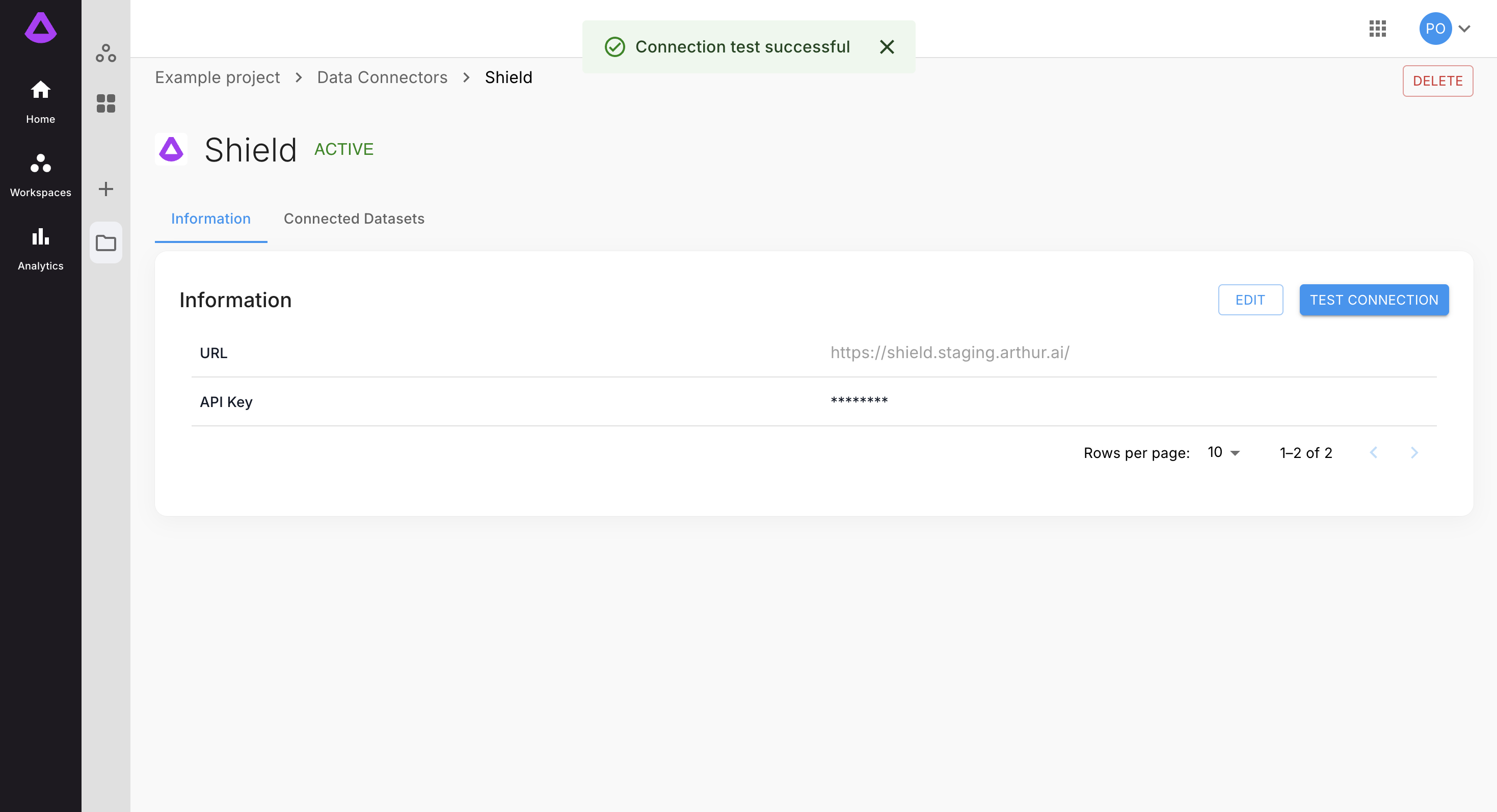
Note: Adding new data connectors and managing existing ones is possible from Data Connectors tab.
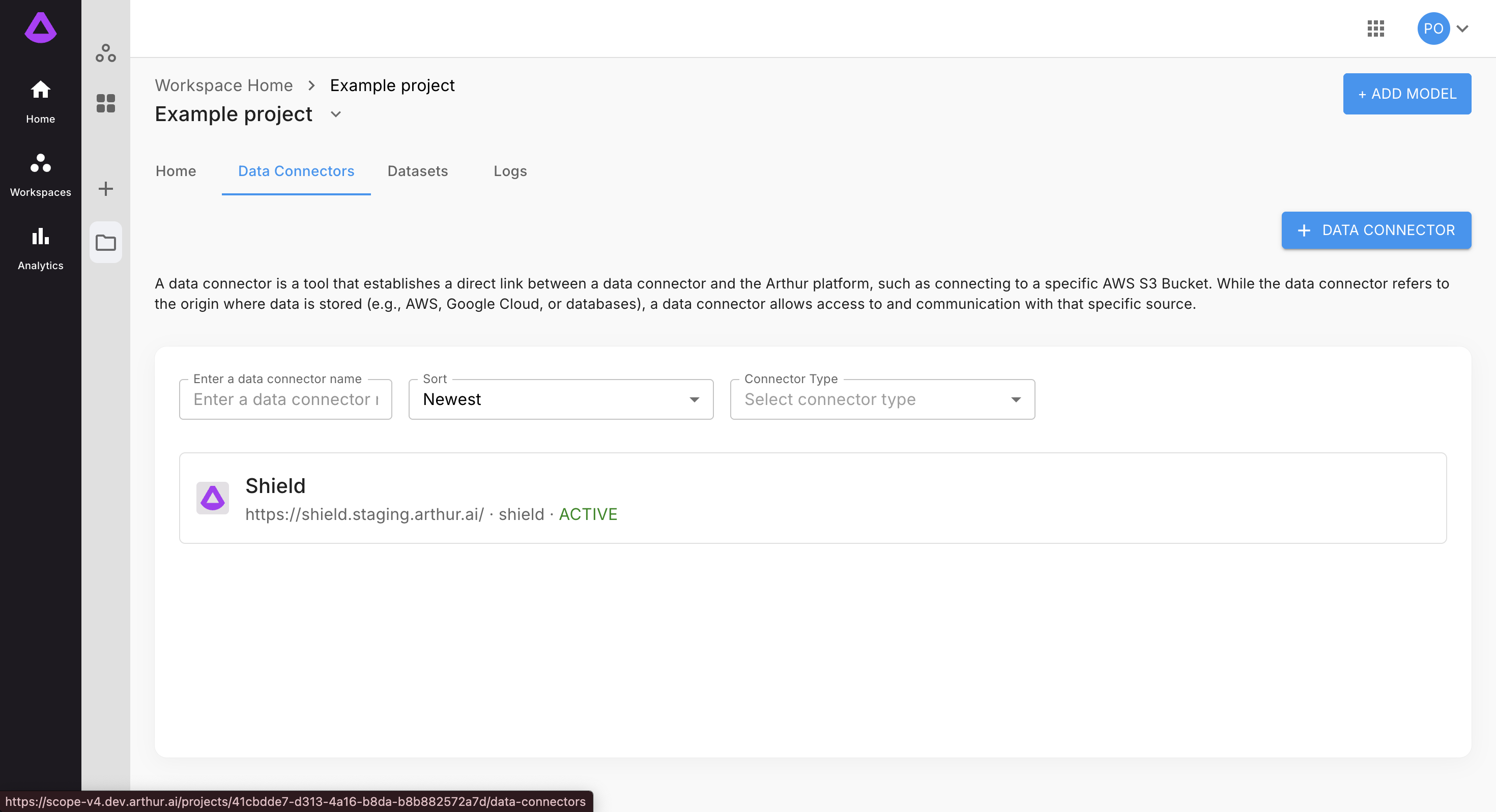
Note: Adding new data connector is also possible in dataset configuration step one, by clicking "+ NEW CONNECTOR":
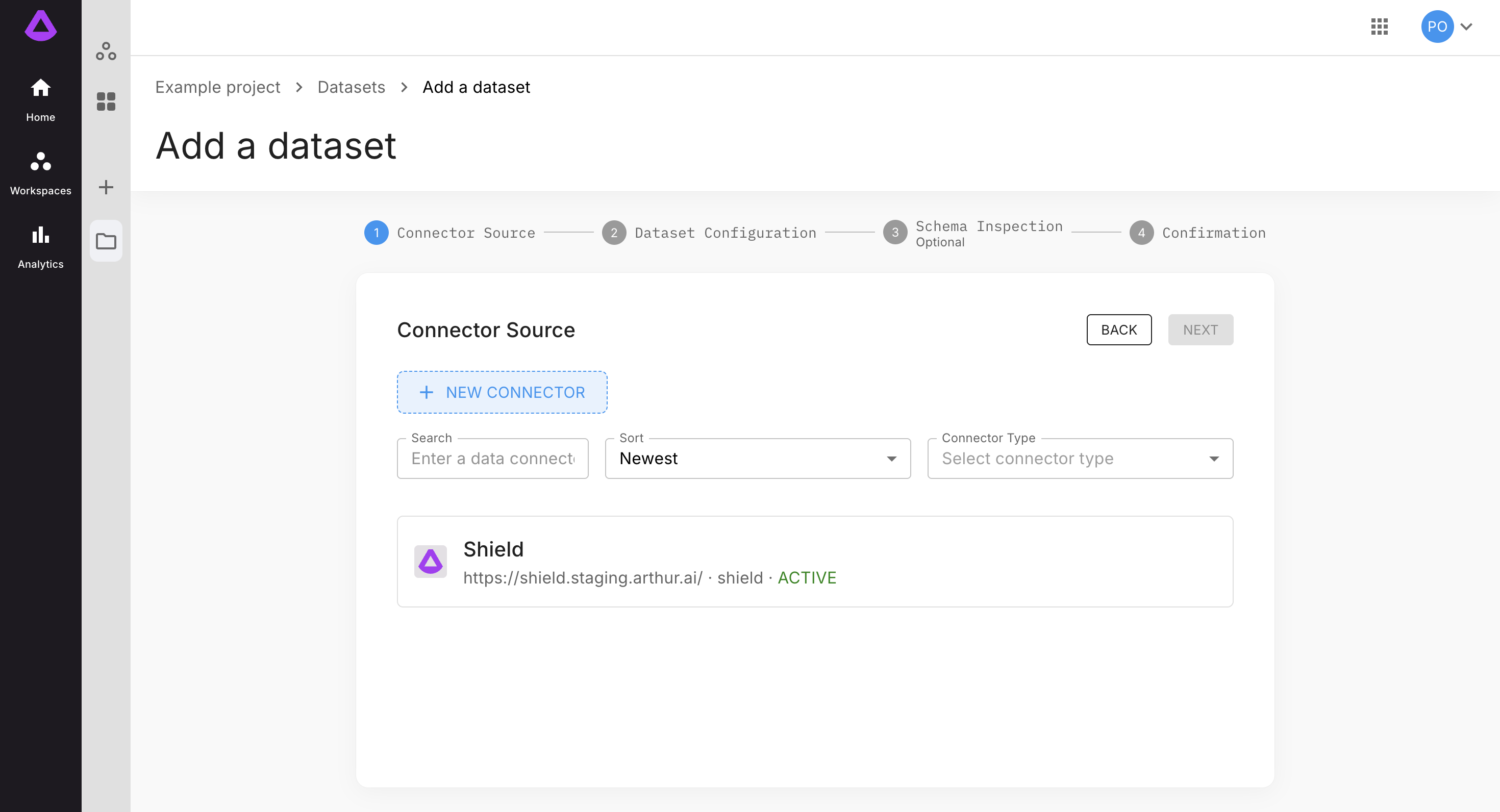
Updated 4 months ago