Add Dataset to the Project
This section describes how to add a new dataset to the project.
First navigate to project overview page, then click "Dataset" in "All Project Artifacts" section:
Clicking "Dataset" will open the configuration form to create a new Dataset.
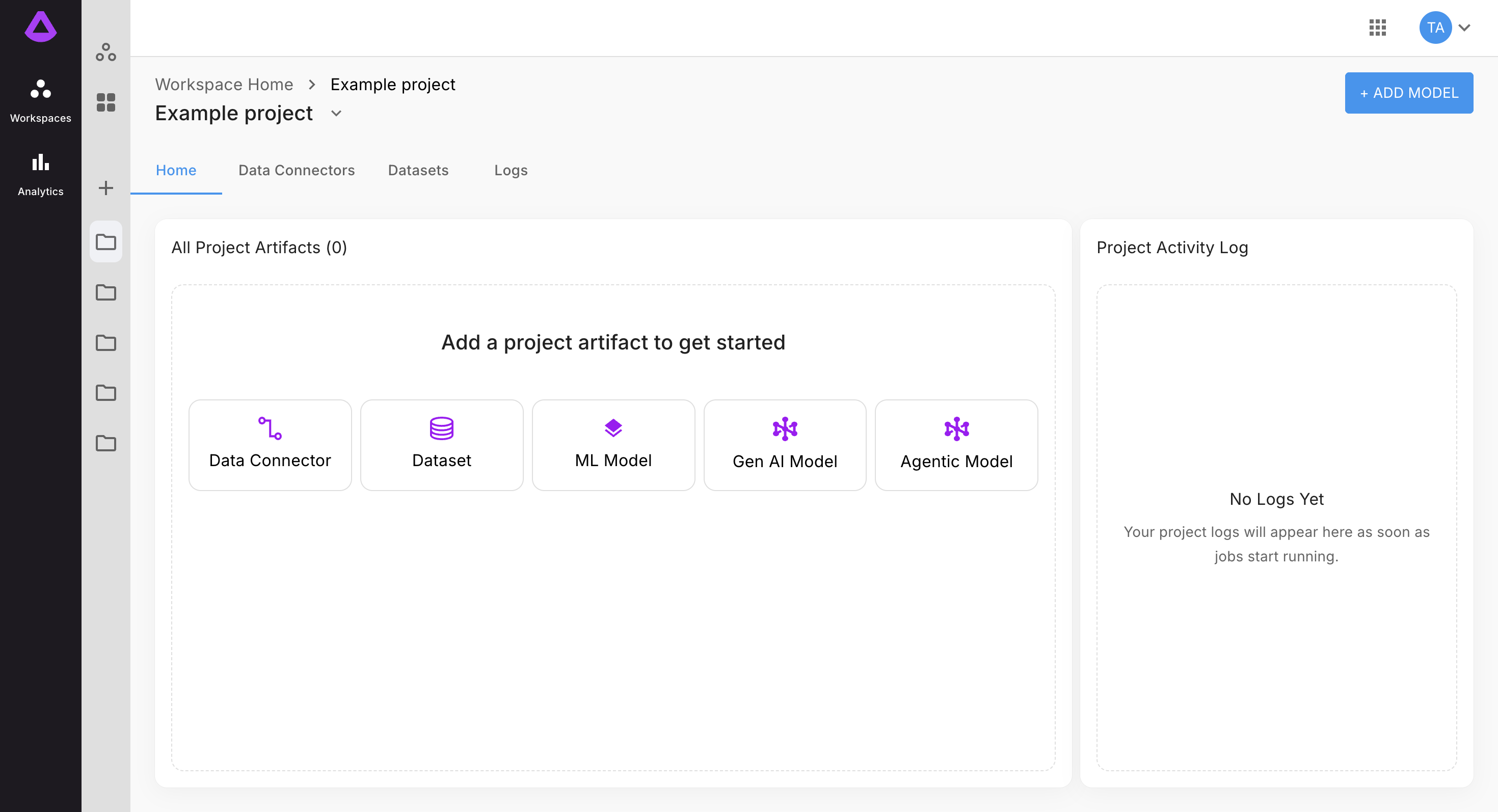
In step one of configuration, select existing data connector (example: Shield):
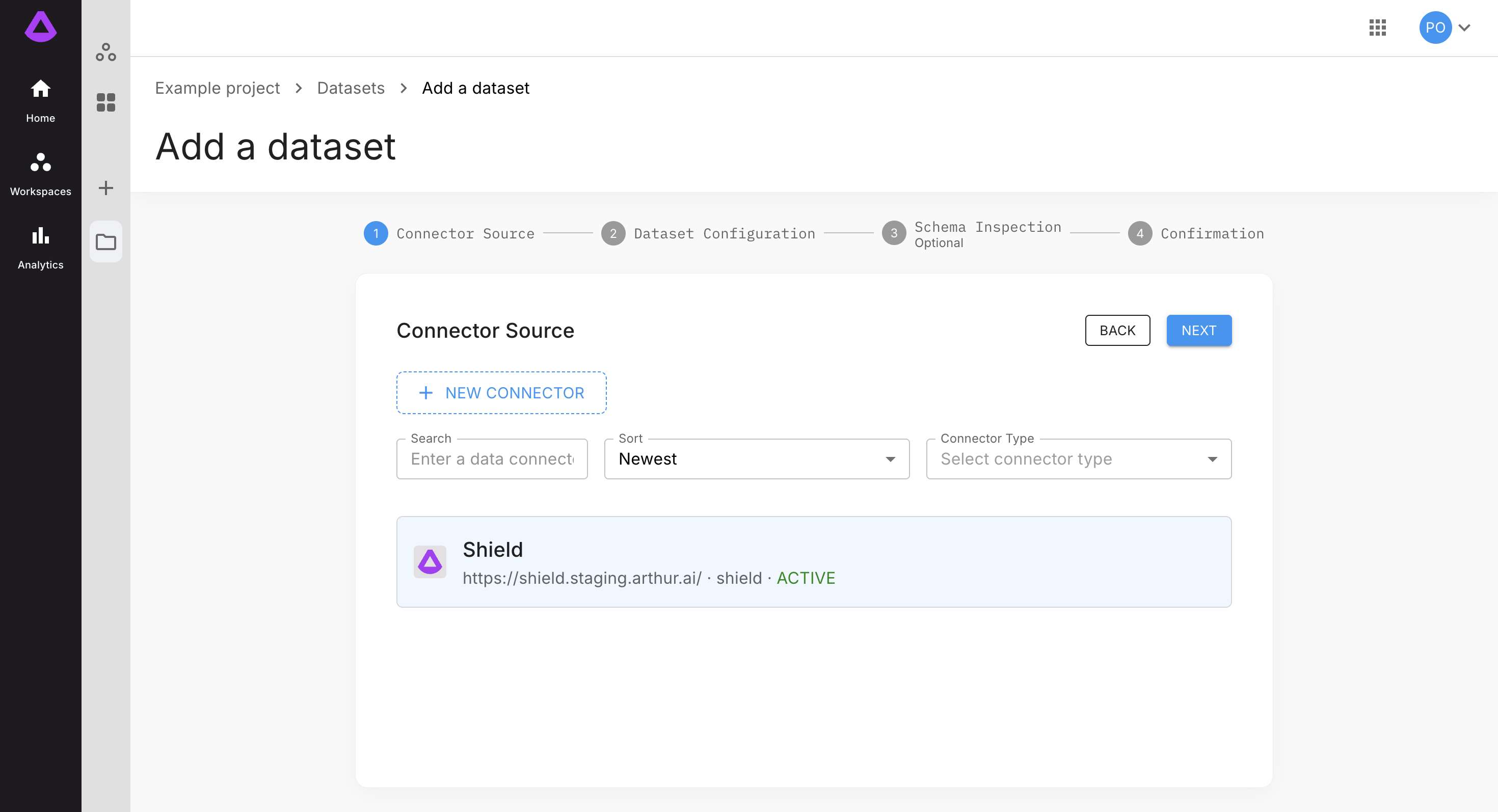
Or create a new one. See the guide Add Data Connectors to the Project.
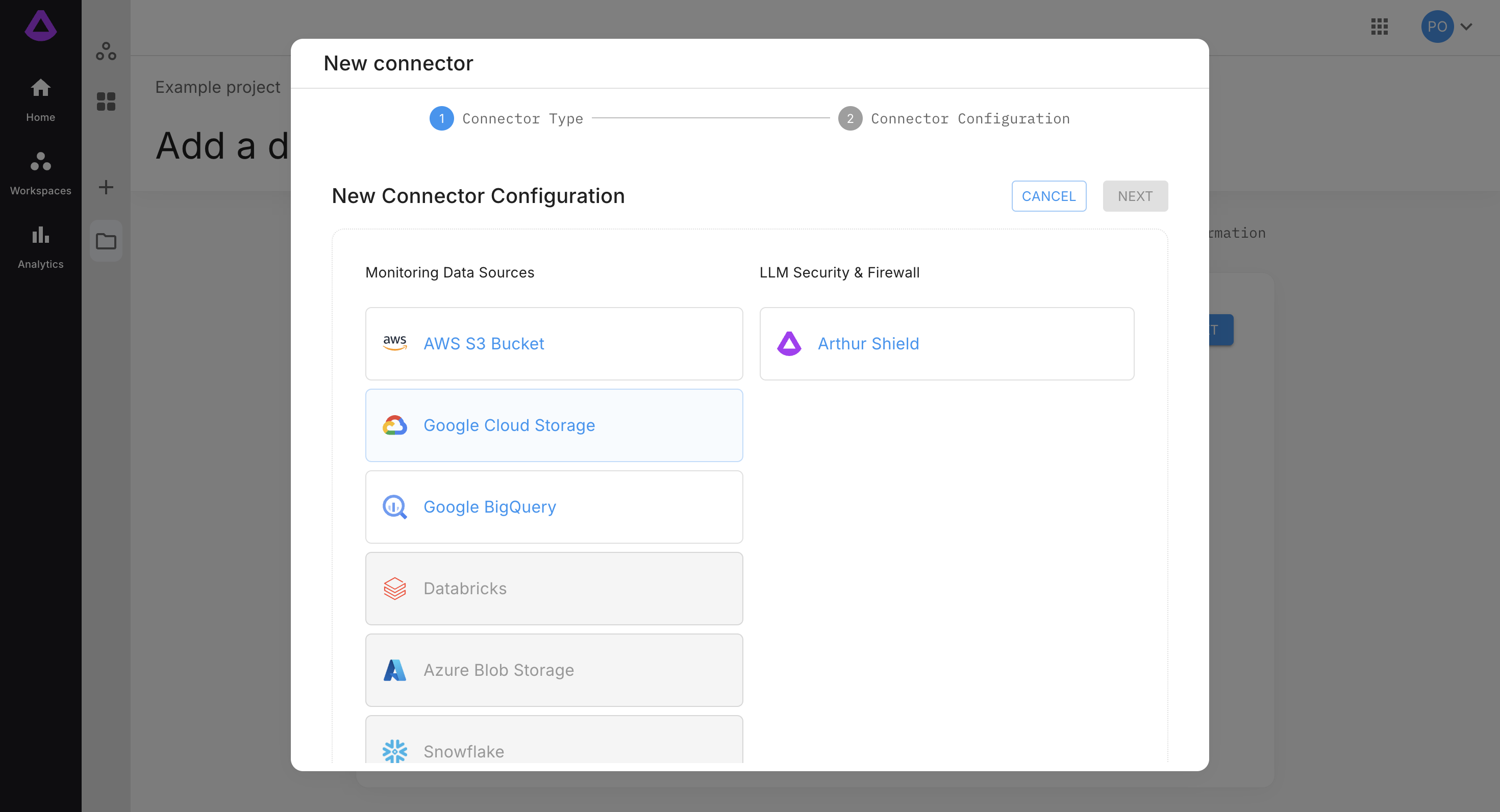
Click "NEXT", in step two select dataset from the list:
*Data needed in step two of dataset configuration will differ depending on what kind of connector user will select (Arthur Shield, AWS S3 Bucket, Google Cloud Storage, Google BigQuery).
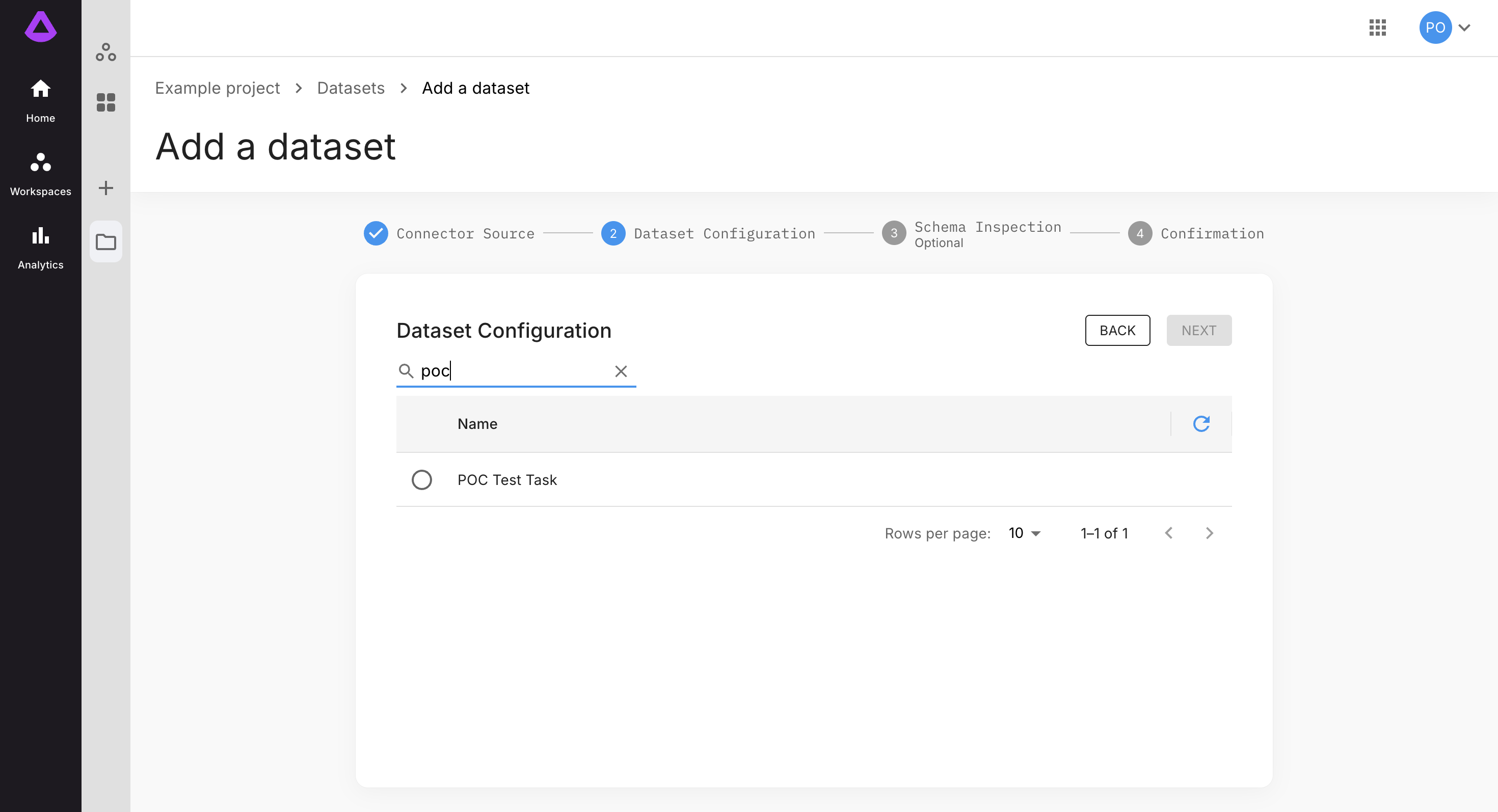
Click "NEXT", step three is optional - can be skipped, or configured based on preferences:
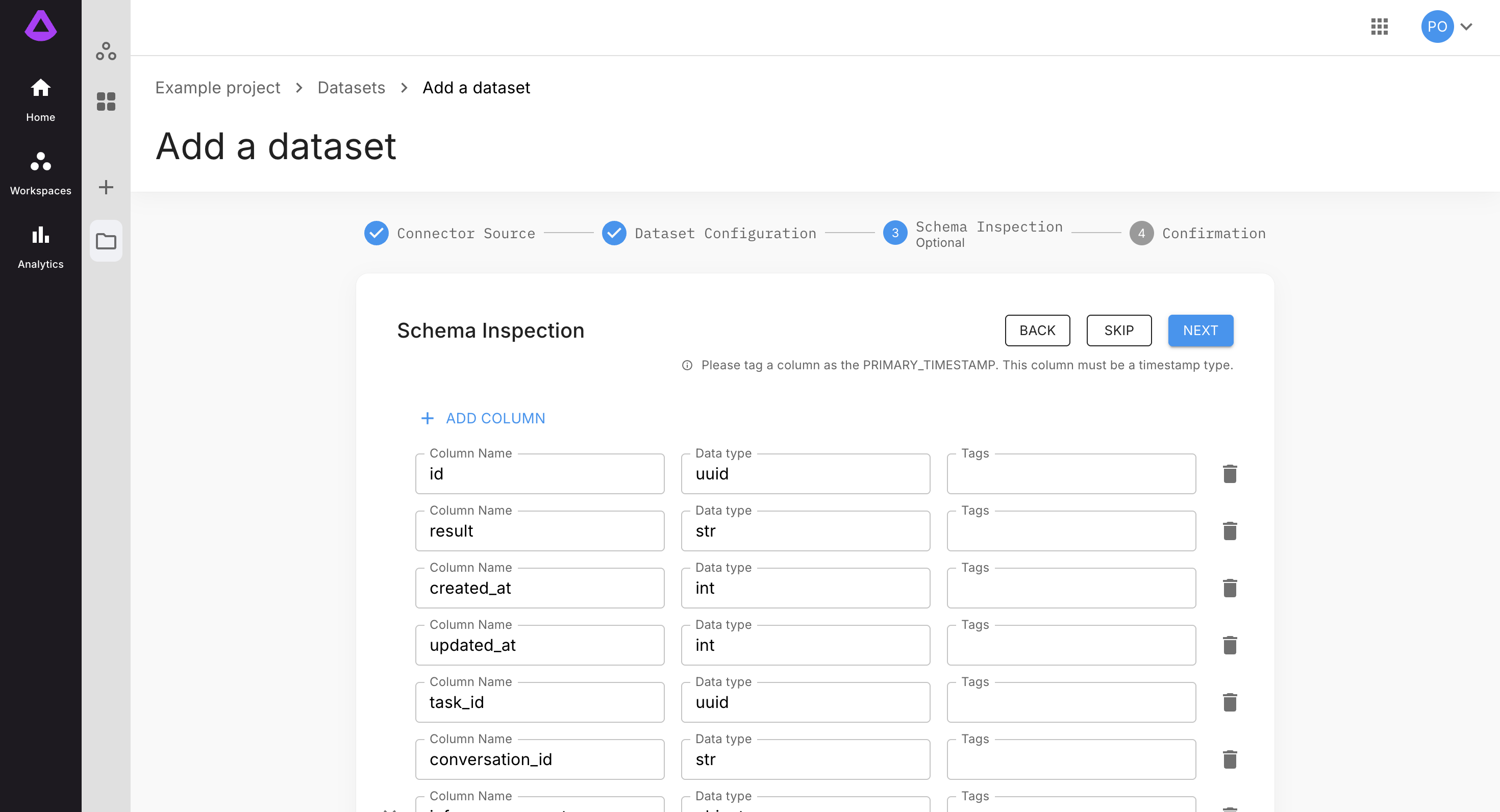
Click "NEXT", or "SKIP". In step four check entered data, and then click "Submit".

Once the dataset is created, user is redirected to project overview page:
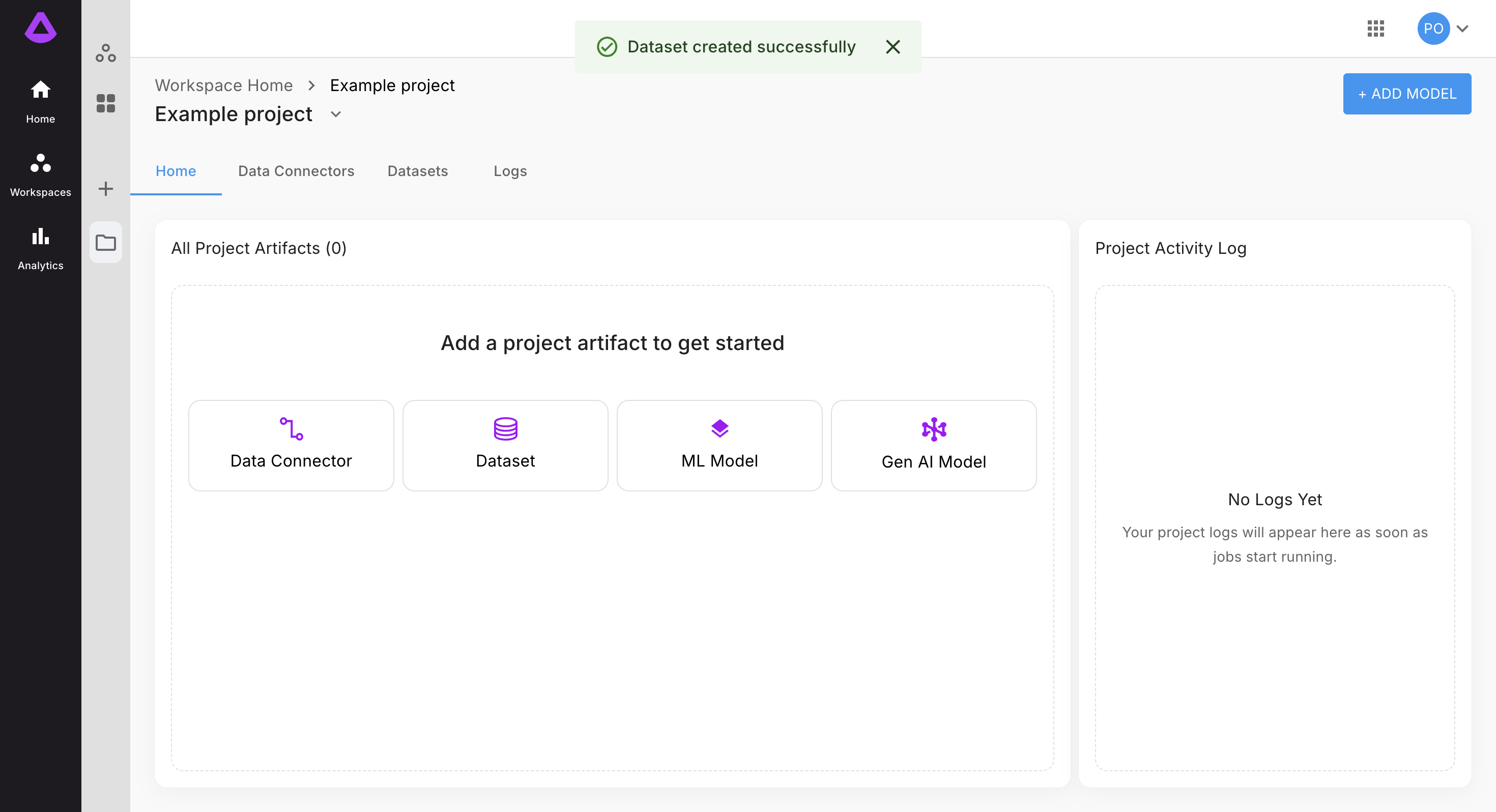
Note: Adding new dataset and managing existing ones is possible from Dataset tab:
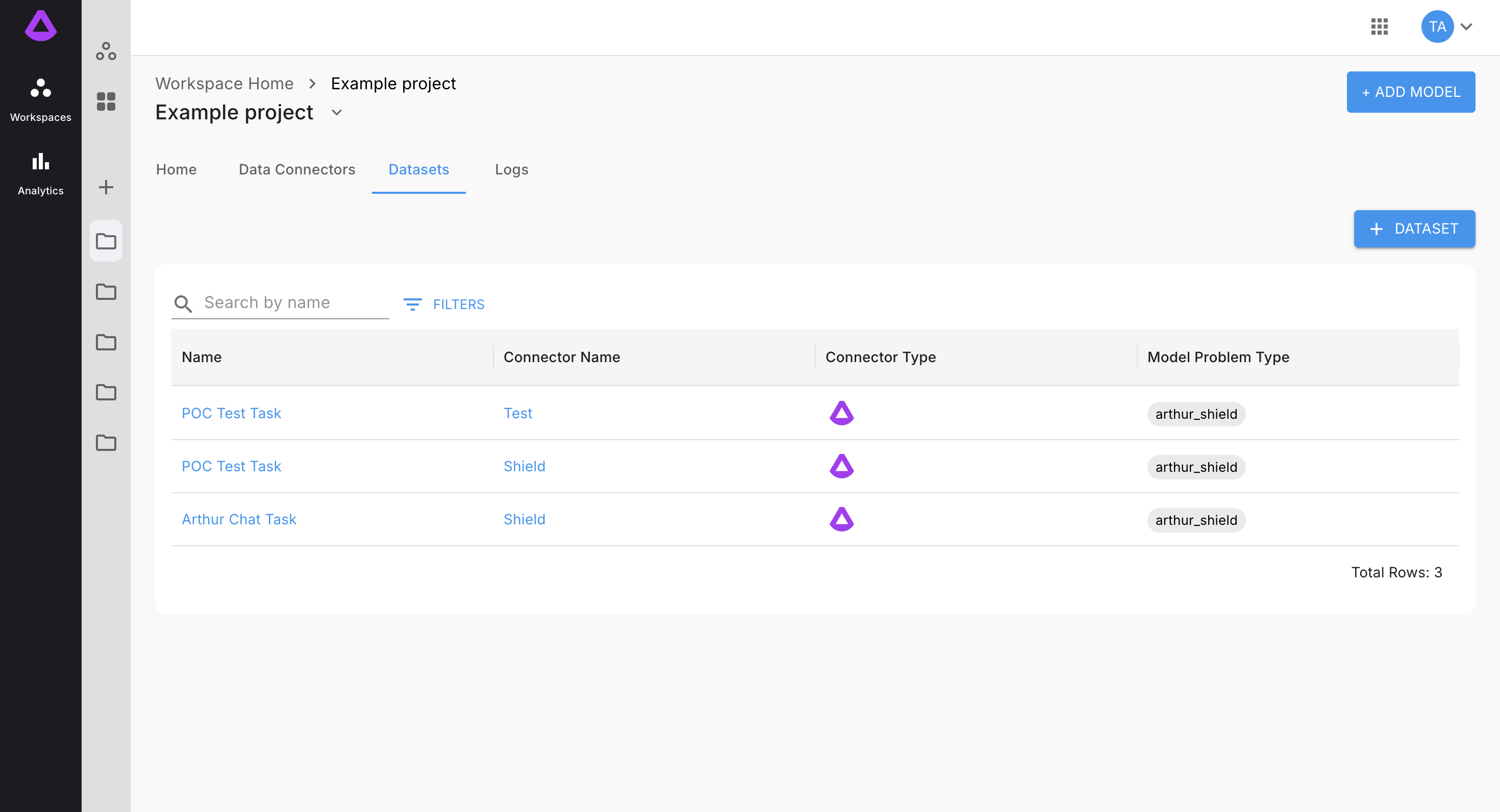
Note: Adding new dataset is also possible in model configuration step two, by clicking "+ ADD DATASET":
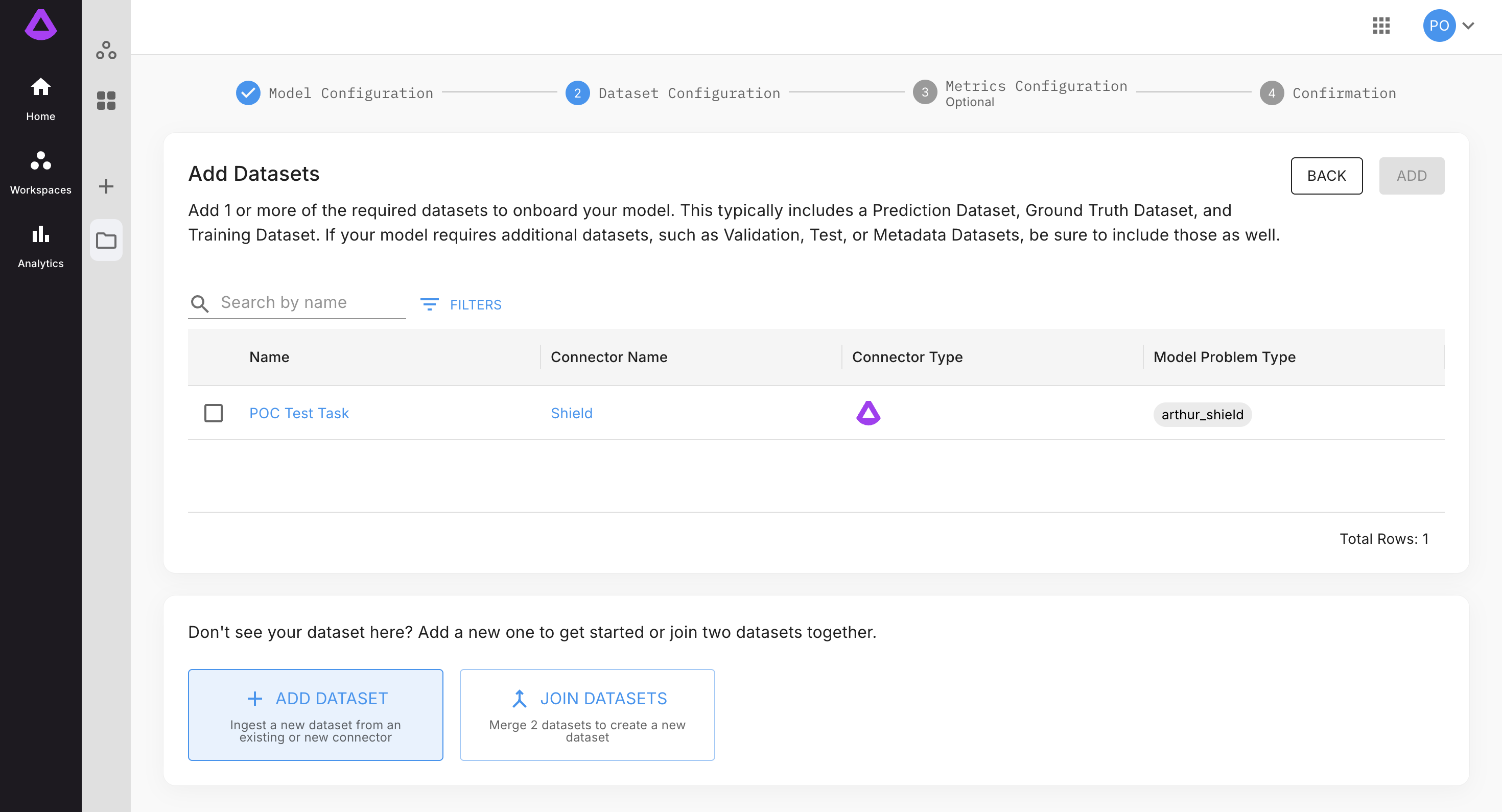
Updated 4 months ago