Filters
This section describes how to use filters.
Different data can be filtered depending on where we want to use filters. They're possible to use, for example on:
- Model Inference Deep Dive, Alerts tab.
- Model Manage Alert Rules page.
- Activity Logs:
-
Project Overview page.

-
Model Activity Logs tab.
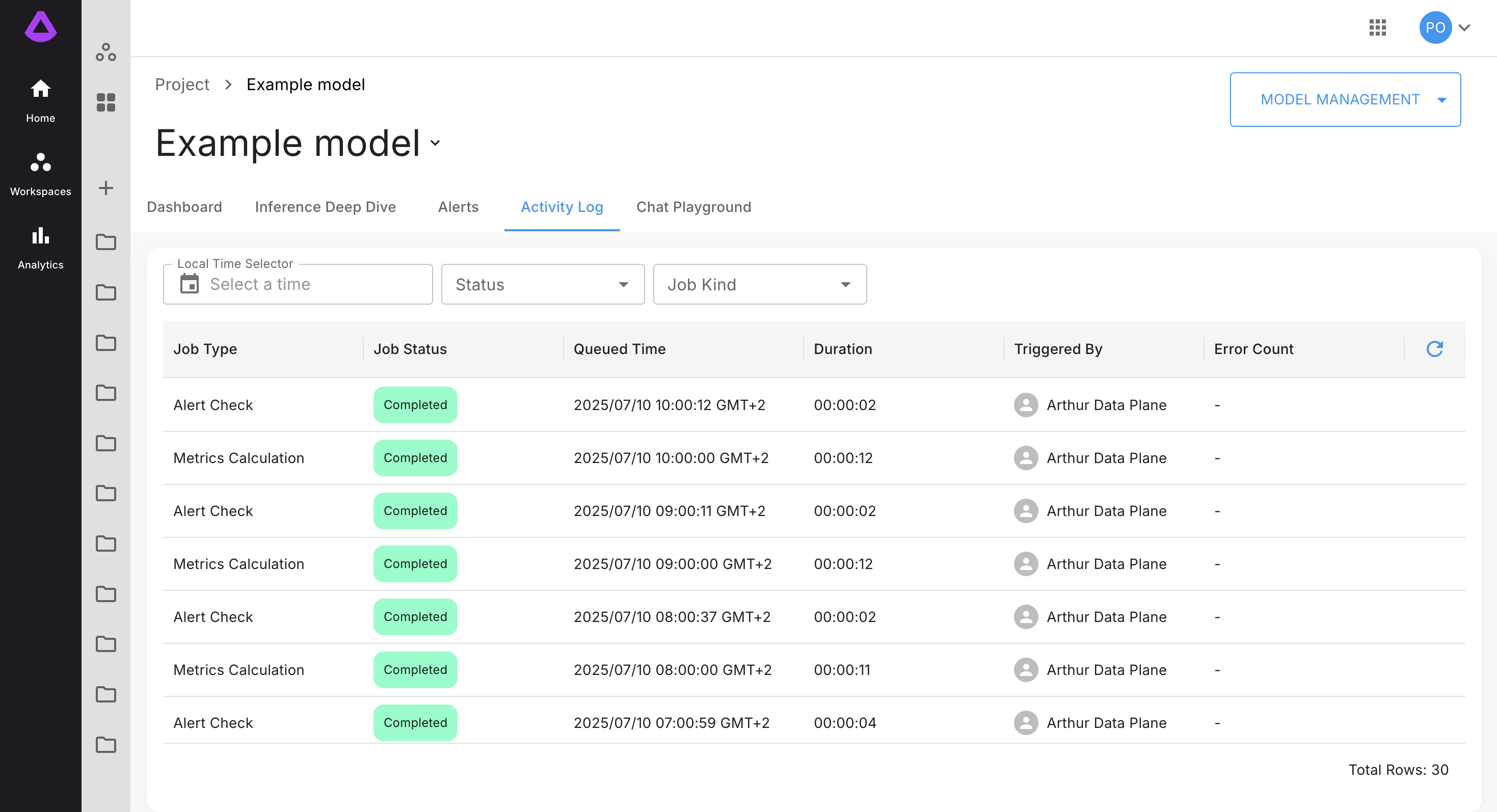
-
Project Activity Logs.
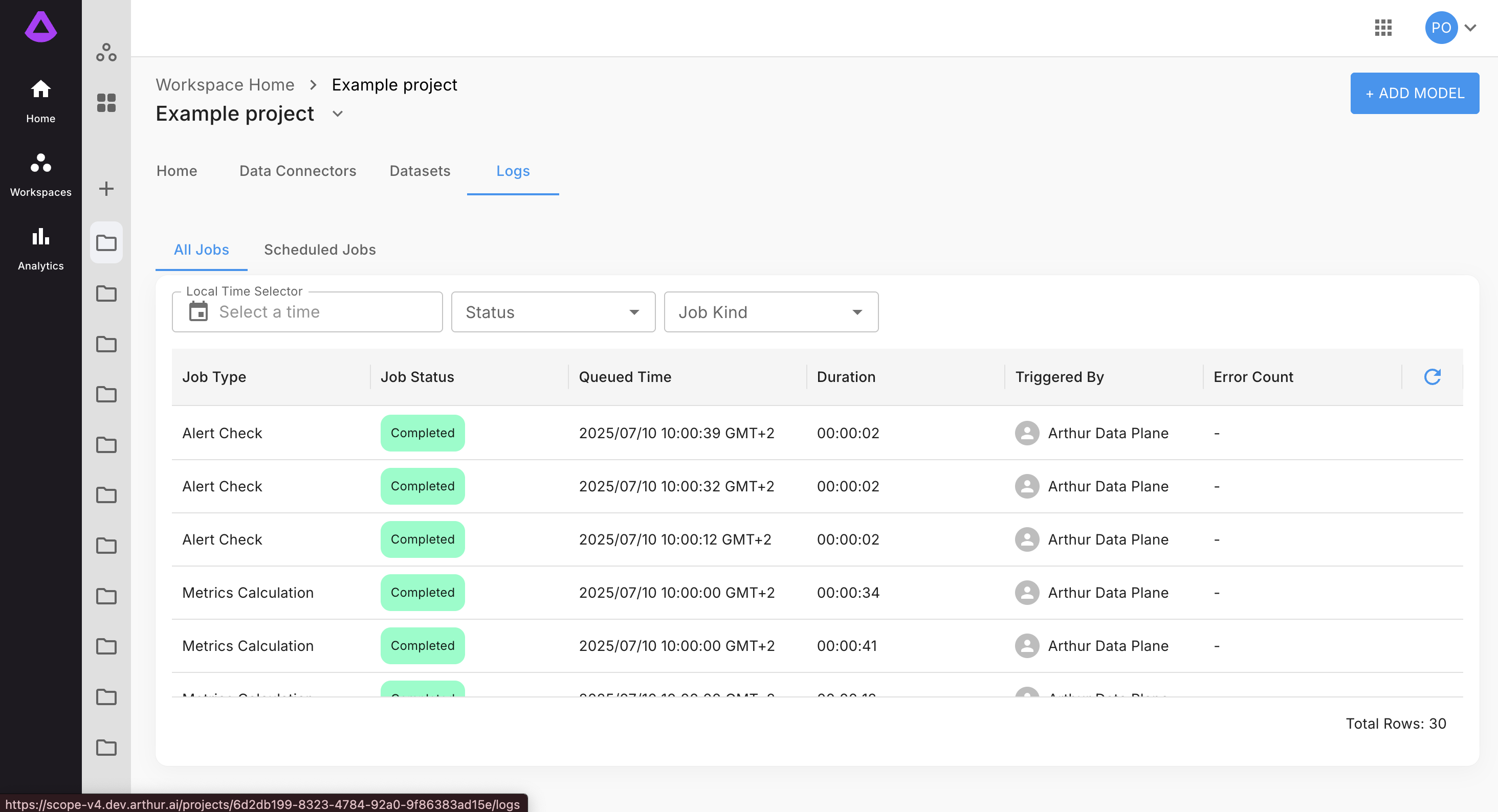
-
- Datasets.
In every place mentioned above, you can filter for individual filters, or simultaneously.
Model Inference Deep Dive
You can filter for individual filters, such as:
- Inference ID
- Conversation ID
- Rule Tyle (possible to select more than one)
- Rule Status (possible to select more than one)
- Prompt Status
- Result Status
Or simultaneously, by clicking "ADD FILTER", for example: Prompt Status AND Response Status.
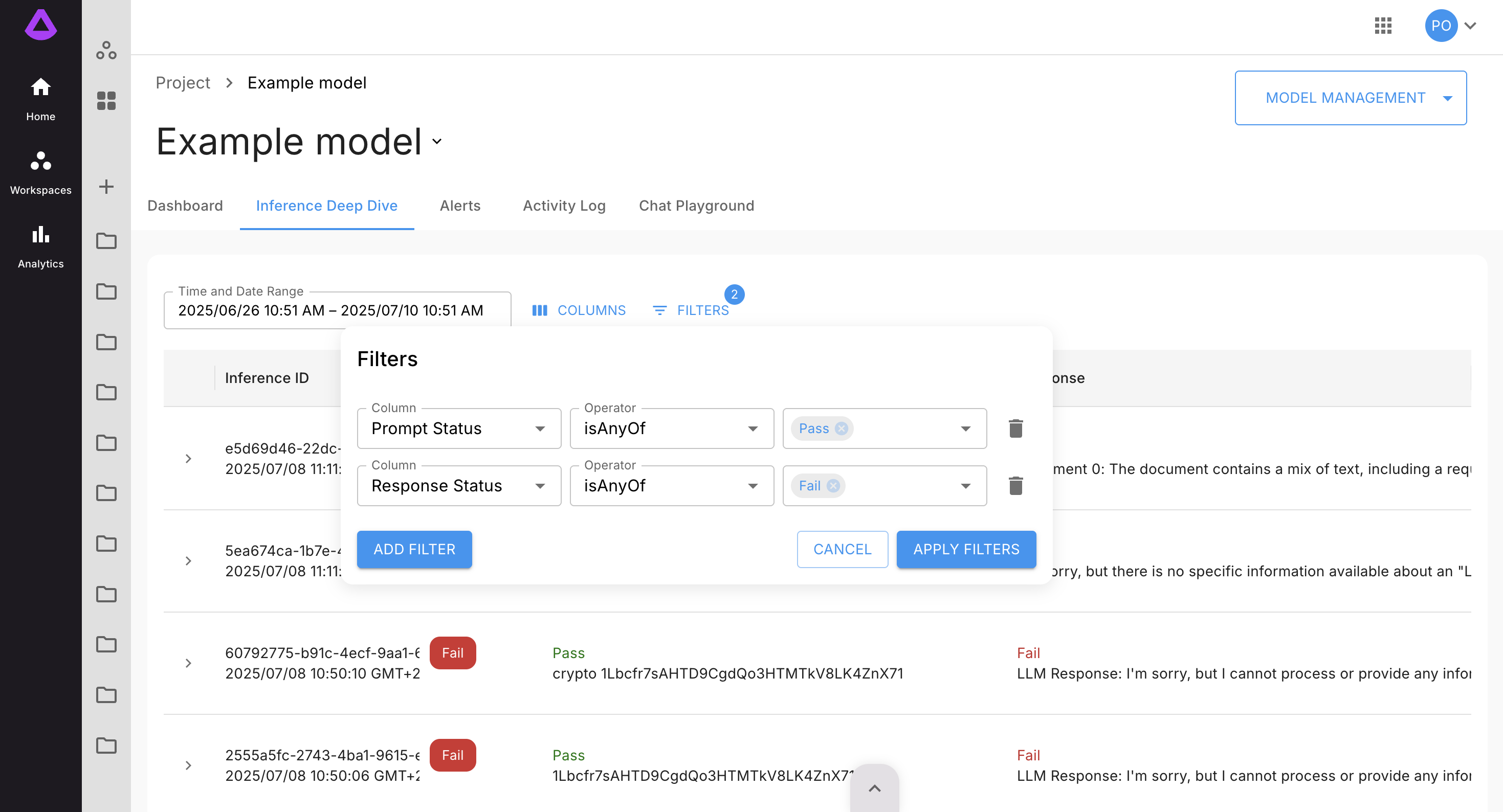
You can also remove applied filters, by clicking bin icon next to particular filter .
Model Alerts
In Alerts tab, you can filter by:
-
Bound (upper_bound or lower_bound)
-
Alert Rule (name applied during creation of Alert Rule, see the guide Creating Alert Rule.
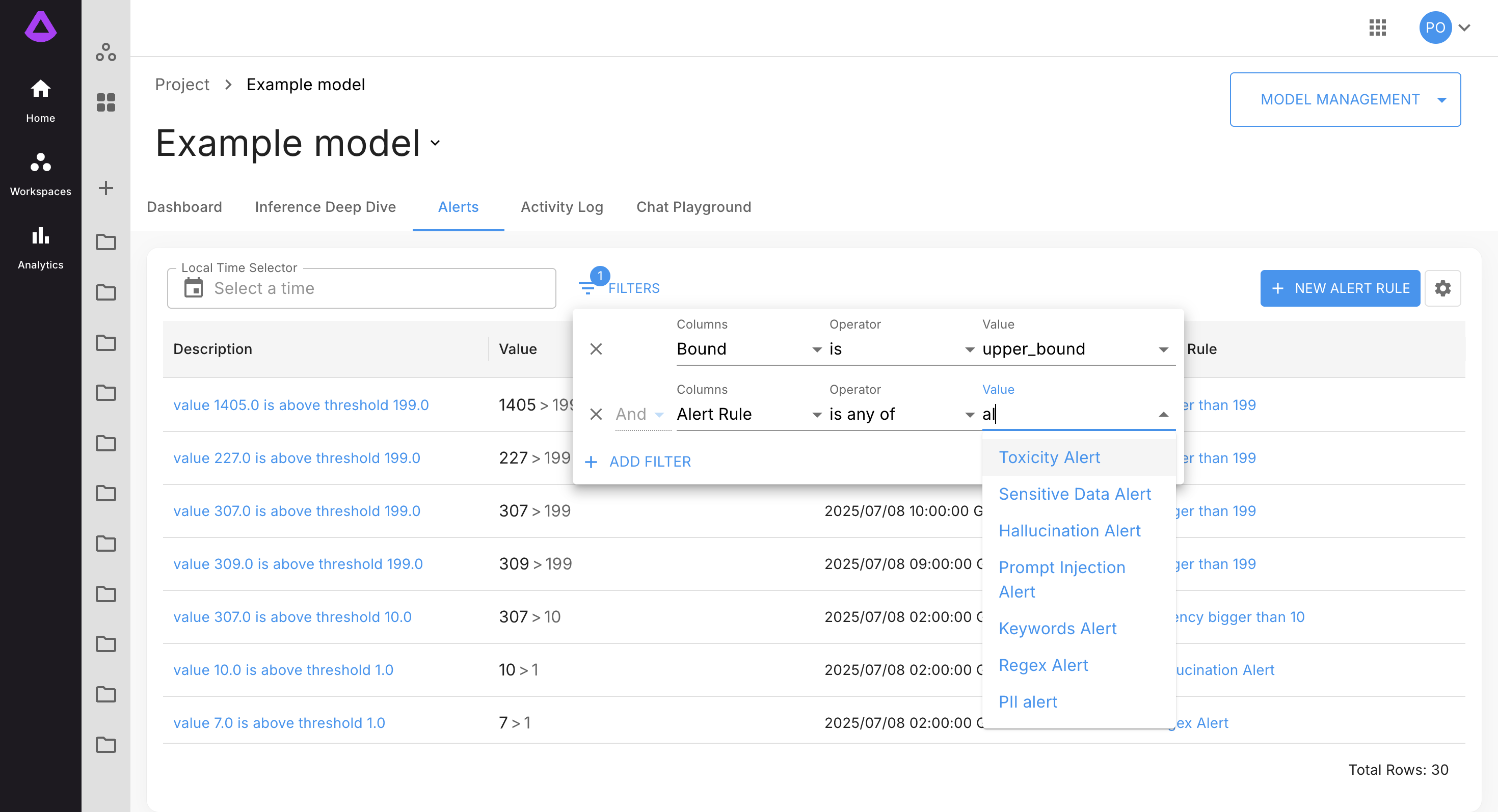
Model Alert Rules Page
On Manage Alert Rules page, you can filter by:
-
Alert Rule Name (name applied during creation of Alert Rule)
-
Bound (upper_bound or lower_bound)
-
Threshold (number applied in threshold input during creation of Alert Rule)
-
Query (query applied during creation of Alert Rule)
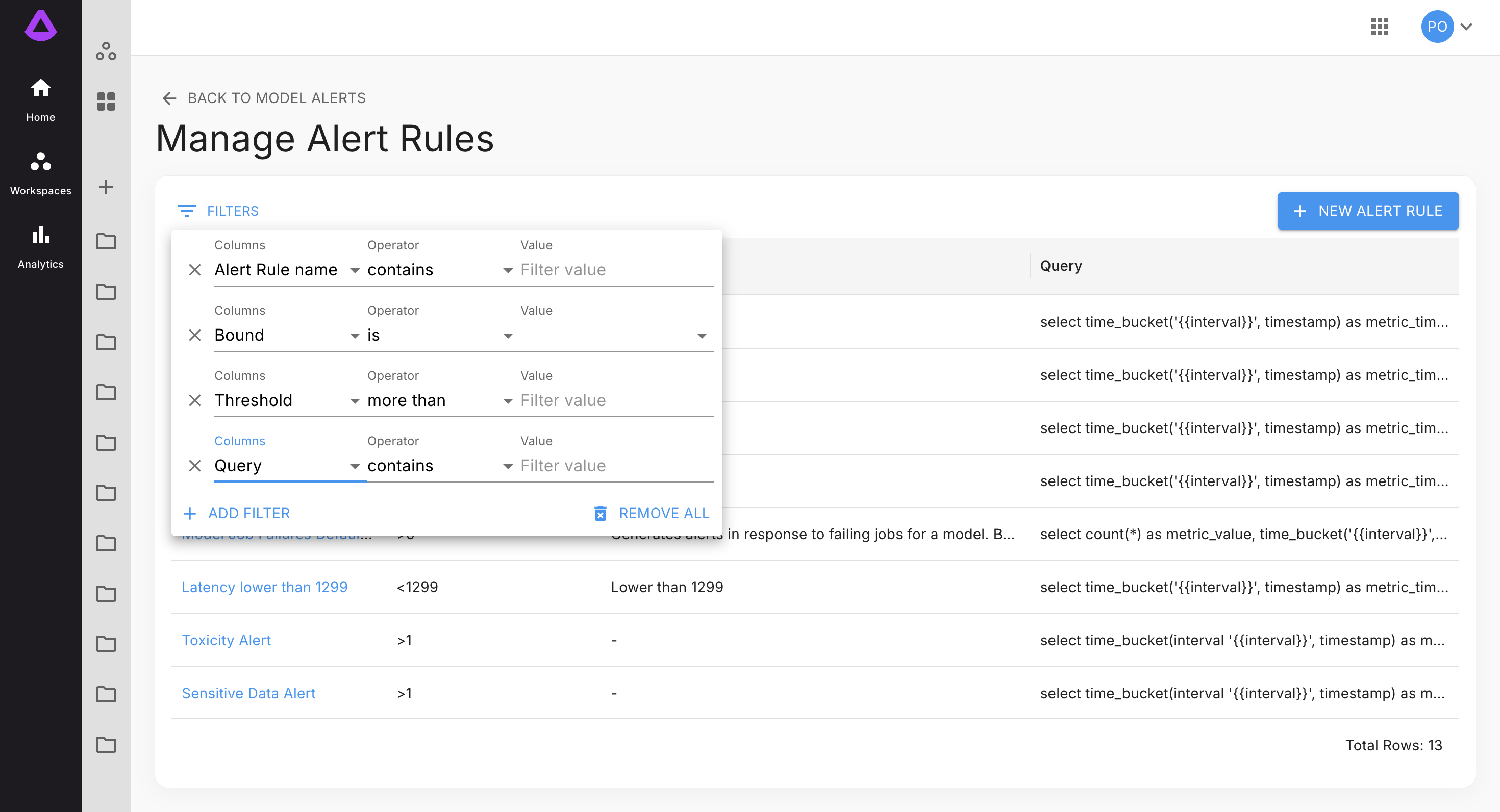
Project and Model Activity Logs
On Activity Logs tab or page, you can filter by:
-
Status (possible to select more than one)
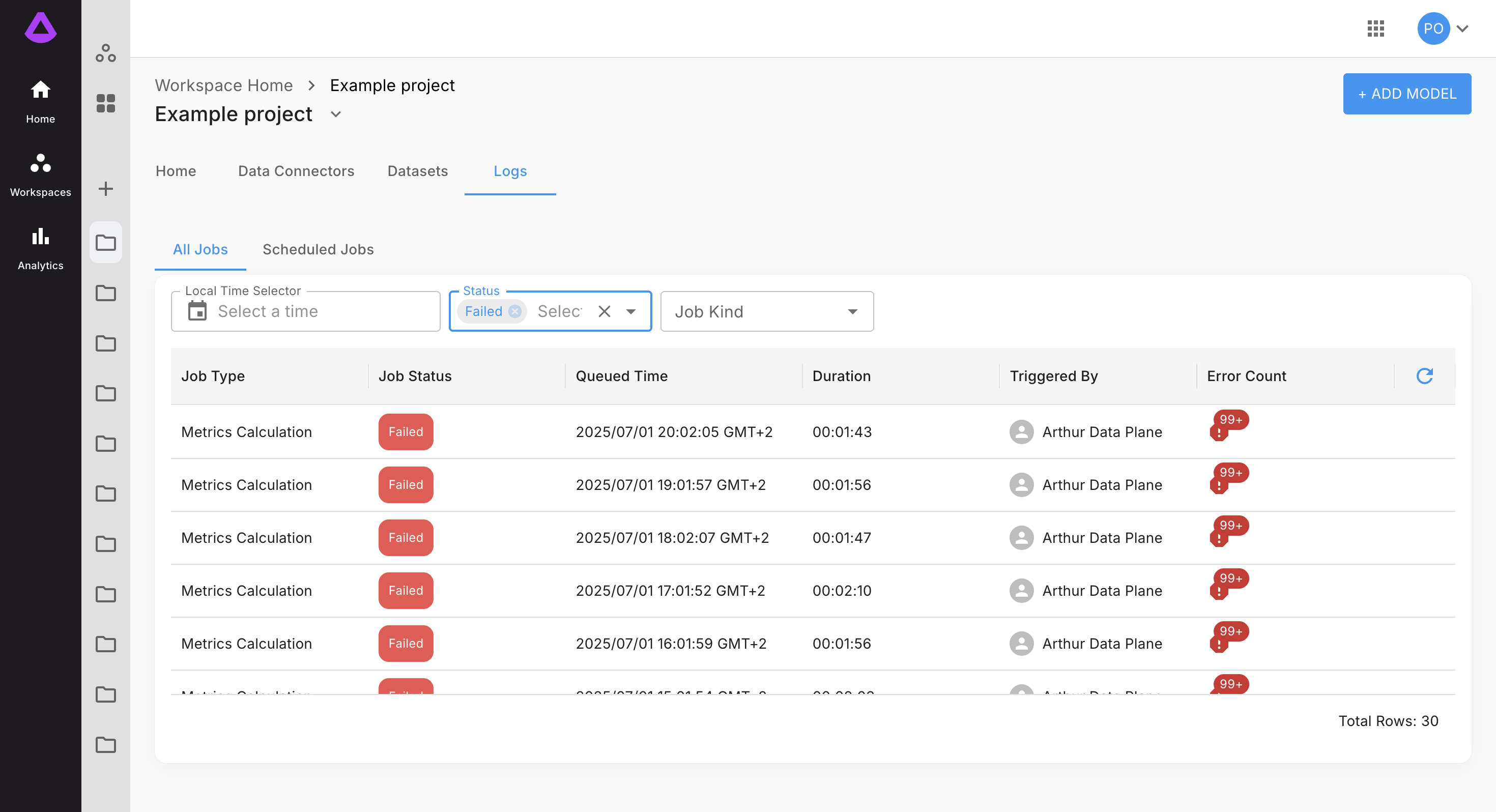
-
Job Kind (possible to select more than one)
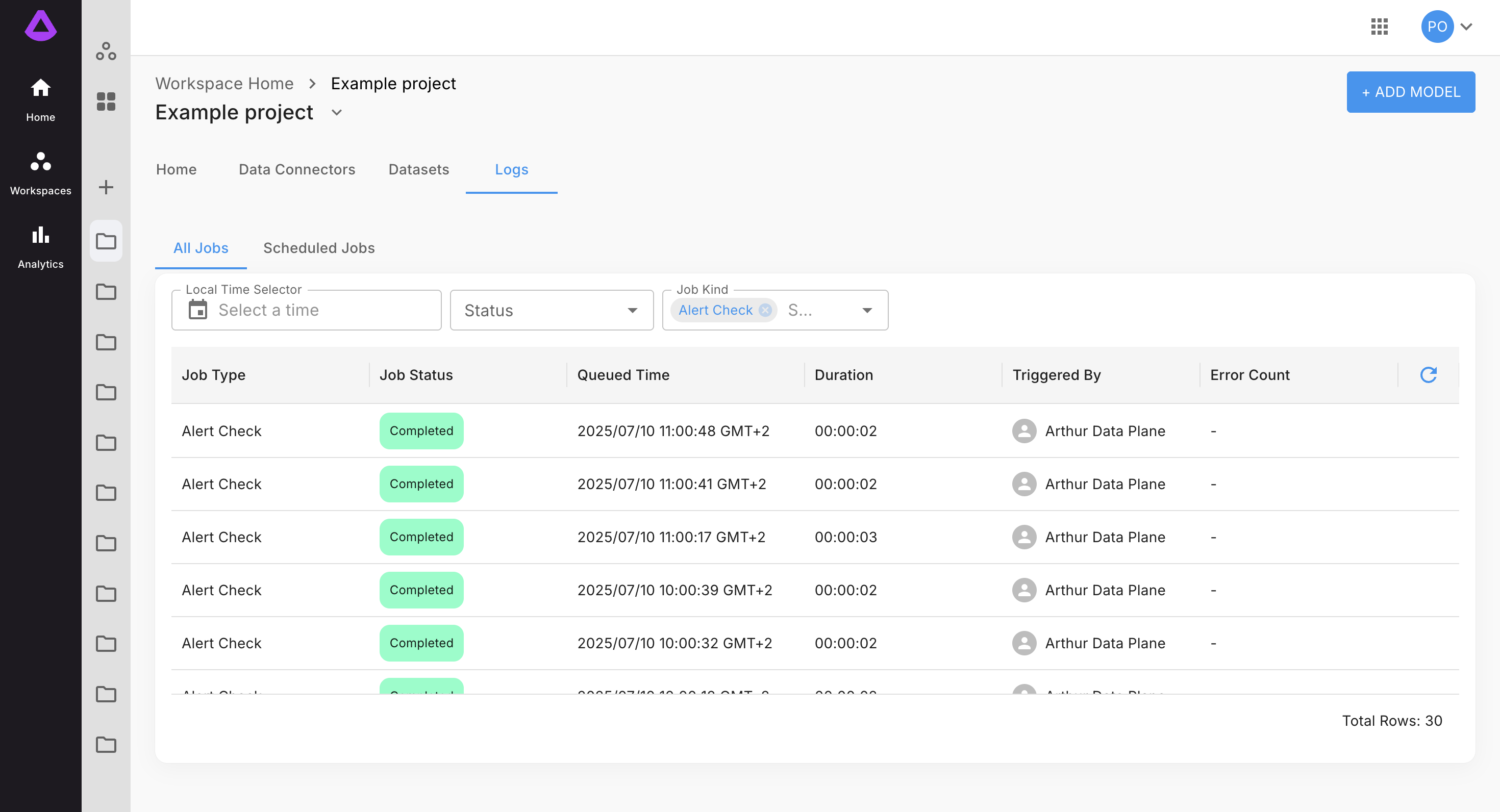
Datasets
On Datasets page, you can filter by:
- Name
- Connector Name
- Connector Type
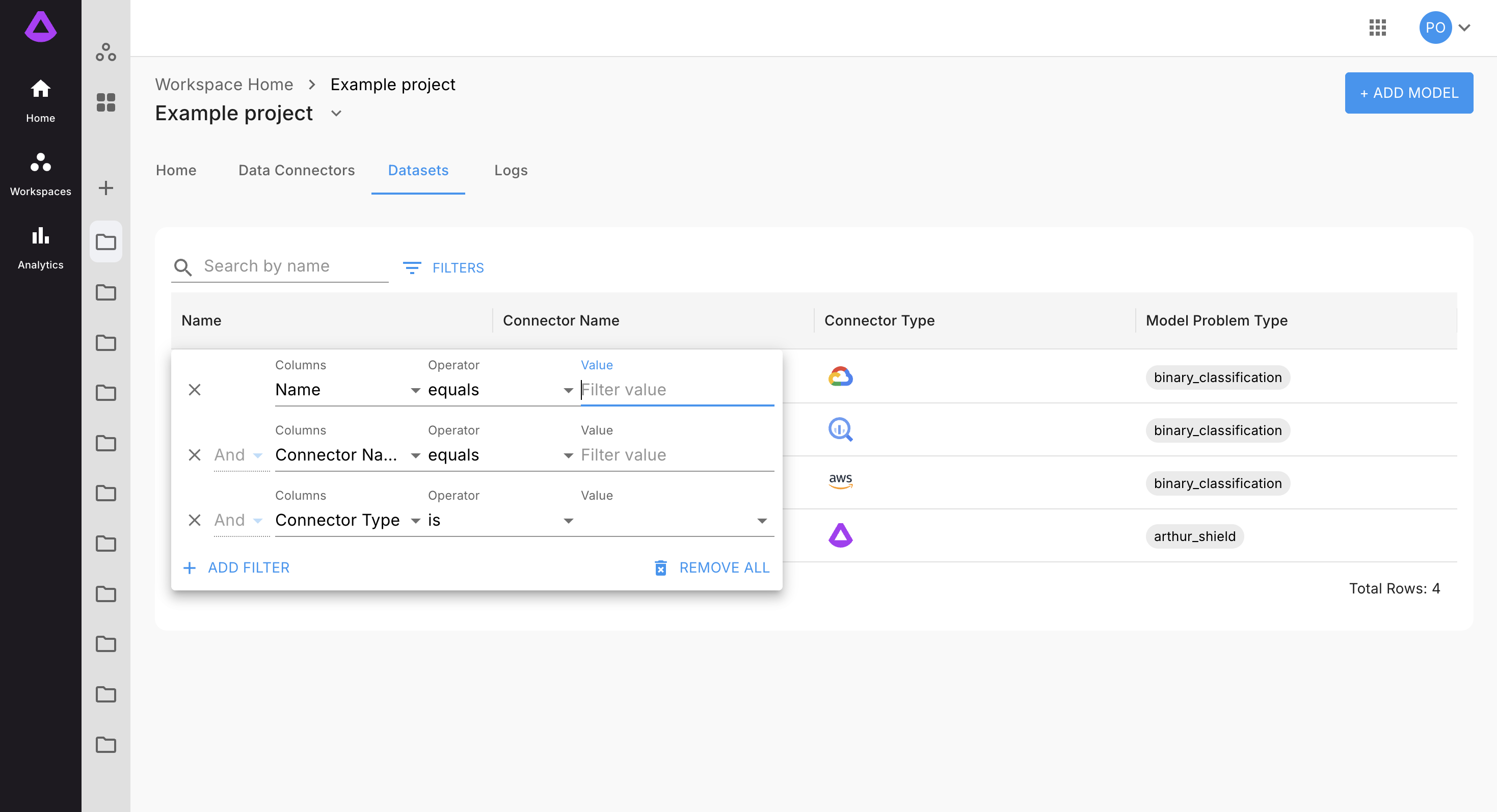
Updated 6 months ago