Organizations and Users
By default, a new organization, "My Organization" is created by the installer for convenience. You can also create new organizations using the API with the superadmin user.
Log in with superadmin credentials
The first thing you will need is a superadmin authorization token. To obtain this, you will need to make a POST request to your organization's /login endpoint with the password set in the Admin Console Config page.
POST /login
{
"login": "superadmin",
"password": "<superadmin-password>"
}
The response will look like this:
{
"id": "ed1dcb56-352a-4130-8f52-1fd1225196b1",
"first_name": "Super",
"last_name": "Admin",
"email": "[email protected]",
"username": "superadmin",
"roles": null,
"active": true,
"show_intro_sequence": true,
"help_mode_enabled": false,
"created_at": "2021-08-09T19:57:44.92047Z"
}
The response will also include a set-cookie HTTP header with an authorization token.` Copy the authorization token value and use it in subsequent requests as your auth token.
set-cookie: Authorization=<authorization-token>; Path=/; Expires=Mon, 30 Aug 2021 16:51:07 GMT; Secure;
cURL example
curl --location --request POST 'https://<your-domain>/api/v3/login' --header 'Content-Type: application/json' --data-raw '{ "login": "superadmin", "password": "<superadmin-password>" }' -v
Create a New Organization
To create a new organization, you will need to make a POST request to /organizations with the body specifying the name. Ensure you are using a super admin authentication token to make this request.
POST /organizations
{
"name": "my-new-organization"
}
The response will look like this:
{
"id": "38faff8b-4edf-44c5-b103-aeca4ea71110",
"name": "my-new-organization",
"plan": "enterprise",
"created_at": "2021-08-18T19:51:22.291504554Z"
}
Remember to save the id; you will need this to add users to your organization.
cURL Example
curl --location --request POST '<your-domain>/api/v3/organizations' --header 'Content-Type: application/json' --header 'Authorization: <your-superadmin-access-control-token>' --data-raw '{ "name": "my-new-organization" }' -v
Create The First User in an Organization
To create a new user in the new organization, you will need to make a POST request to
/users?organization_id=<your_organization_id> using a super admin authentication token. You can set the role of the new user to Administrator,
Model Owner, or User. Refer to the Platform Access Control for the description of the roles.
POST /users?organization_id=<your_organization_id>
{
"username": "newuser",
"email": "[email protected]",
"password": "G00dP@$$w0rd!",
"first_name": "New",
"last_name": "User",
"roles": [
"Administrator"
],
"alert_notifications_enabled": true
}
The response will look like this.
{
"id": "b6554927-9ac4-4531-bf76-fe640b8223b7",
"first_name": "New",
"last_name": "User",
"email": "[email protected]",
"username": "newuser",
"roles": null,
"active": true,
"show_intro_sequence": true,
"help_mode_enabled": true,
"created_at": "2021-08-18T20:20:18.535137592Z"
}
You can now log in to the dashboard as this user.
cURL Example
This action can be performed as either the super administrator or an organization administrator.
If you'd like to use an organization administrator, repeat the Login API call performed earlier with the credentials for that user and save the returned authorization token.
curl --location --request POST 'https://<your-domain>/api/v3/users?organization_id=<your-organization-id>' --header 'Content-Type: application/json' --header 'Authorization: <your-superadmin-token>' --data-raw '{ "username": "<username>", "email": "<email-address>", "password": "<password>", "first_name": "<first-name>", "last_name": "<last-name>", "roles": [ "Administrator" ], "alert_notifications_enabled": true }'
Adding Additional Users
Although you can continue to create users through the API, it is generally easier to create an Administrator user and then invite additional users from the UI. To add additional users this way, login to Arthur AI with an Administrator user on a web browser and follow these steps:
-
In the top right corner, you will see a series of icons. Click on the Organization icon that looks like a tree with three nodes.
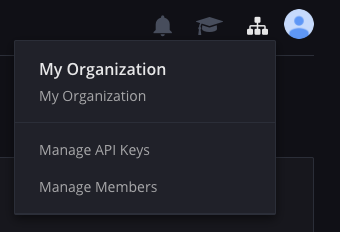
-
You will see a dropdown menu. Click on
Manage Members -
Under the heading,
Invite Members, you can type in the email address of the person you wish to invite. That person will receive email instructions for creating a user in the organization.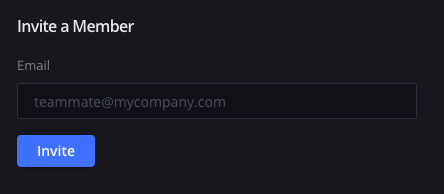
-
Once the new user follows the emailed instructions, they can log in with their newly created username and password. You will then be able to view that new user on this
Manage Memberspage. -
As an
Administrator, you can continue to use this page to manage users and roles.
Adding Existing Users To Existing Organizations via API:
To add an existing user to an existing organization, create a PATCH request to /organizations/<org_id>/users. Supplying in the body a JSON object defining the role (Administrator, Model Owner, or User) you want to add the user with. Any attributes other than roles that are supplied in the body will affect the user across all organizations that the user is a part of.
PATCH /organizations/<org_id>/users
[
{
"user_id": "b6554927-9ac4-4531-bf76-fe640b8223b7",
"role": "Model Owner"
} ,
{
"user_id": "b6554927-9ac4-4531-bf76-fe640b8223b7",
"role": "Model Owner"
}
]
The response will look like this.
{
"updated_user_count": 10
}
Updated over 1 year ago
