Add Agentic Model to the project and how to use traces
This section describes how to add a new Agentic Model to the project and how to use traces.
Creation flow
First navigate to project overview page, then click "Agentic Model" in "All Project Artifacts" section, or by clicking "+ ADD" in right upper corner:
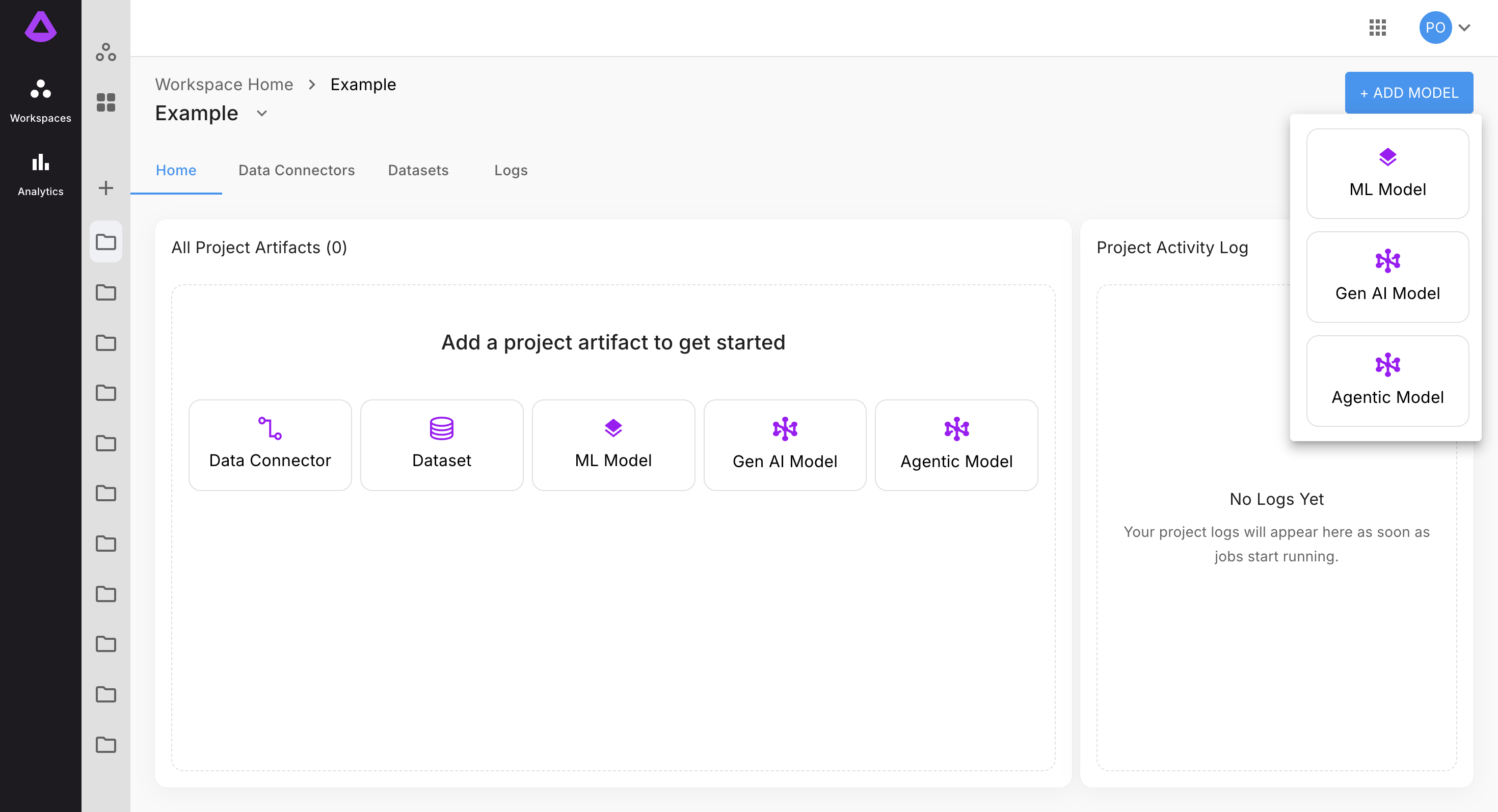
Clicking "Agentic Model" will open the configuration form to create a new Agentic Model.
In step one of configuration, enter name for model, select engine (if you don't have one yet see the guide Creating Engine) and then click "NEXT":
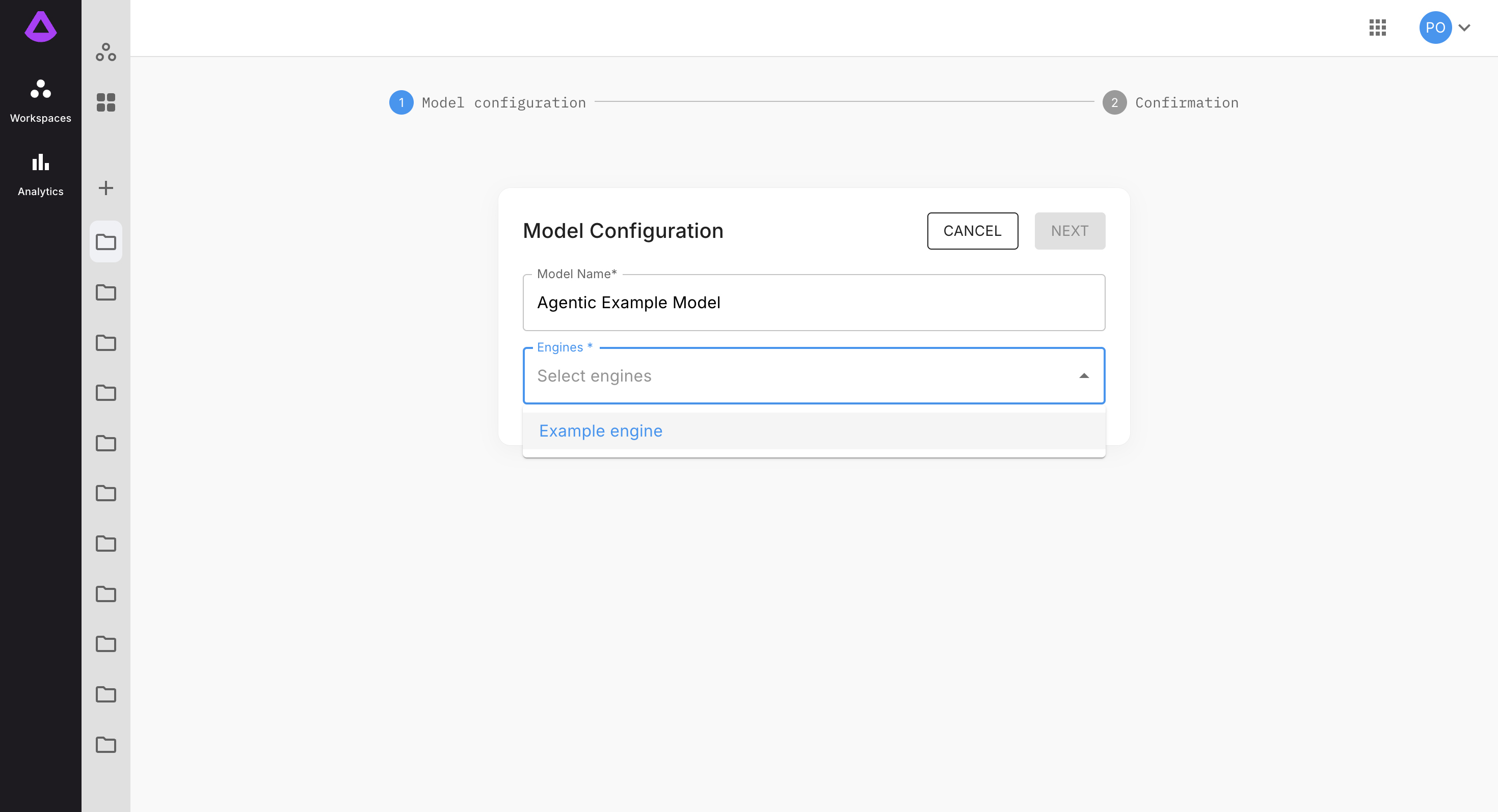
In step two of configuration click "Submit" button:

Once the model is created, user is redirected to model overview page:

When model is setup, dashboard view will be visible:
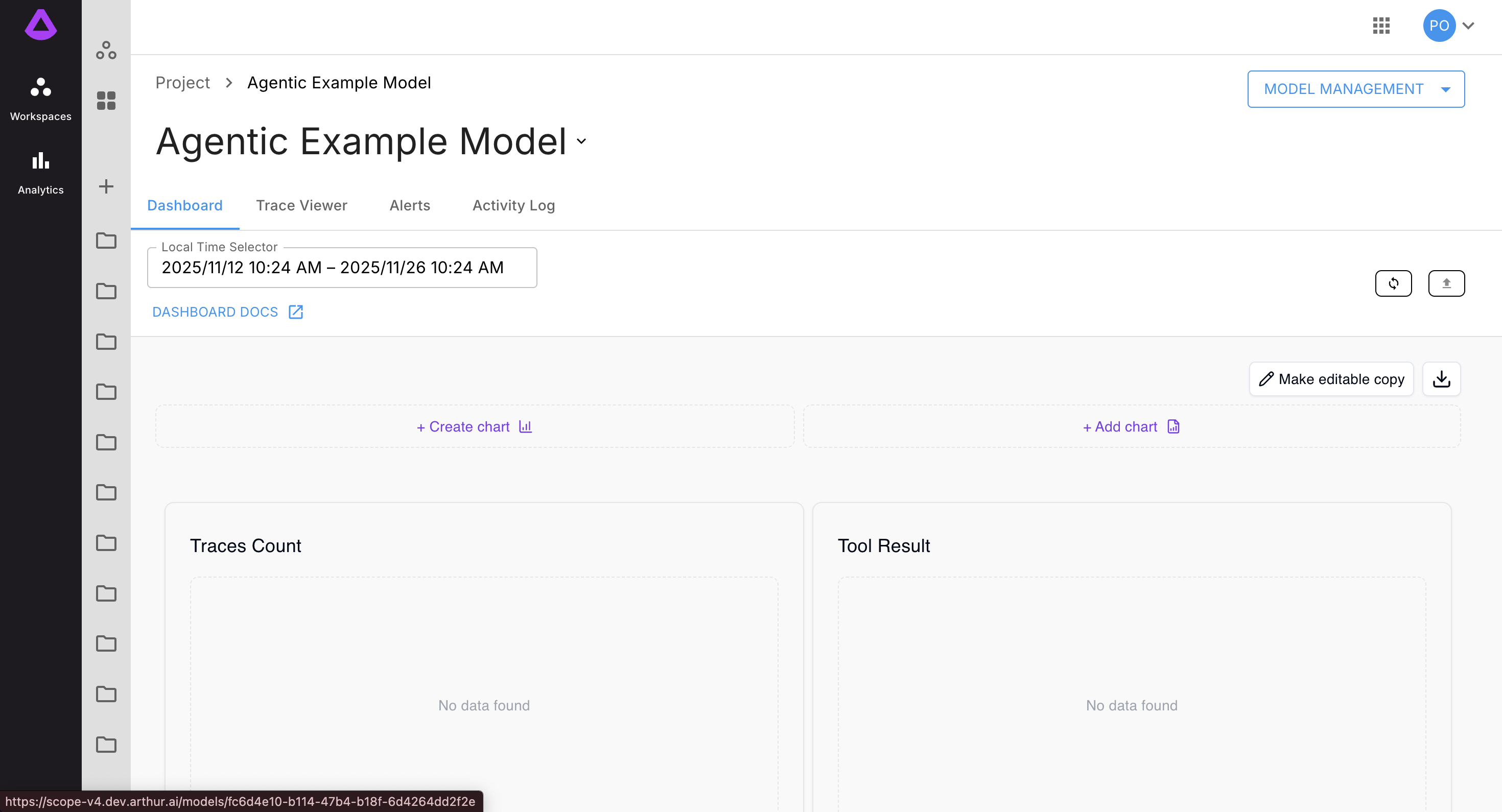
How to use Trace Viewer
To know how to create traces see the guide Get Started with Tracing.
In "Trace Viewer" tab, all existing traces will be visible:
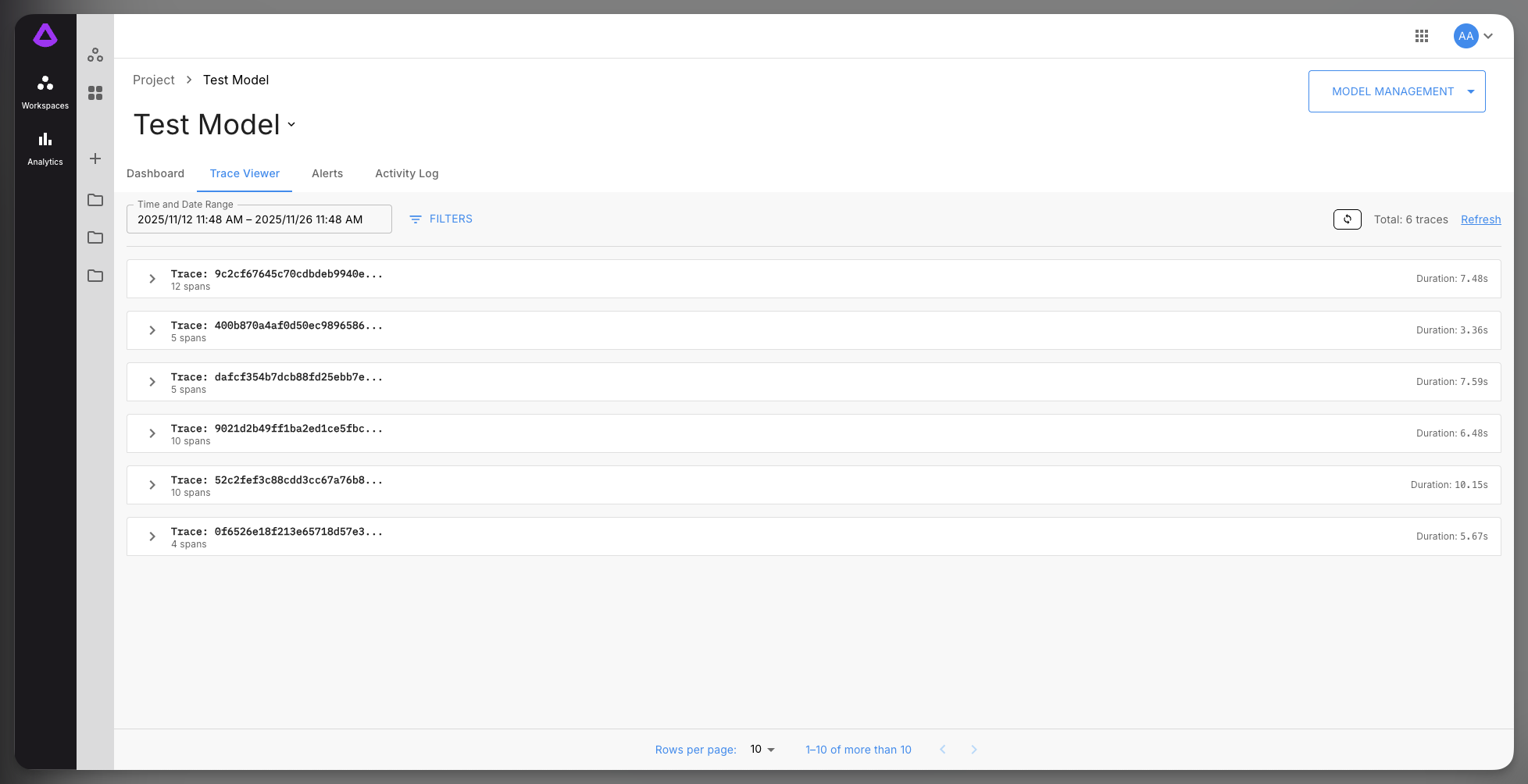
Traces can be analyzed by expanding:
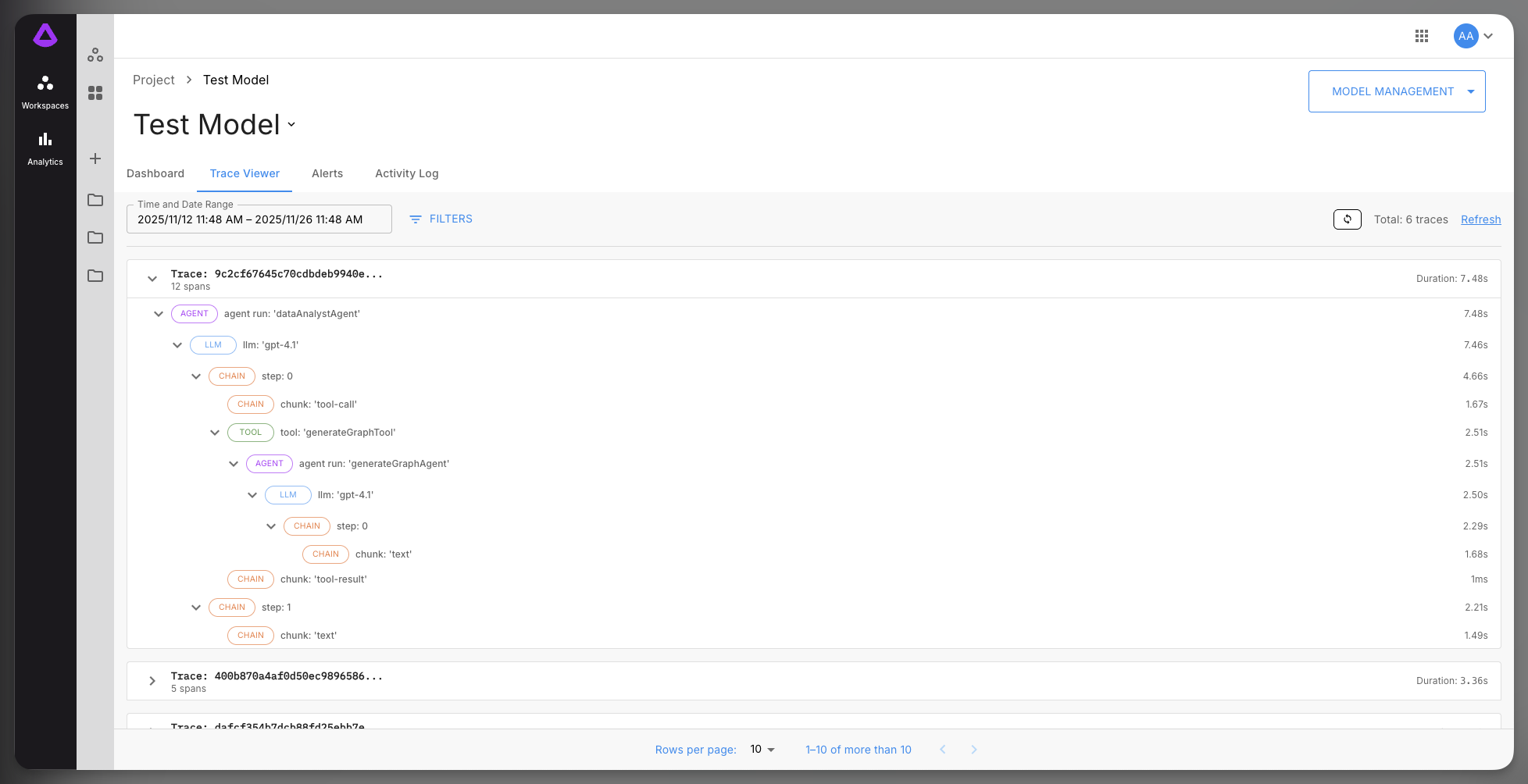
View traces with:
-
LLM calls and responses
-
Tool invocations
-
Agent execution steps
-
Timing information
-
Input/output data
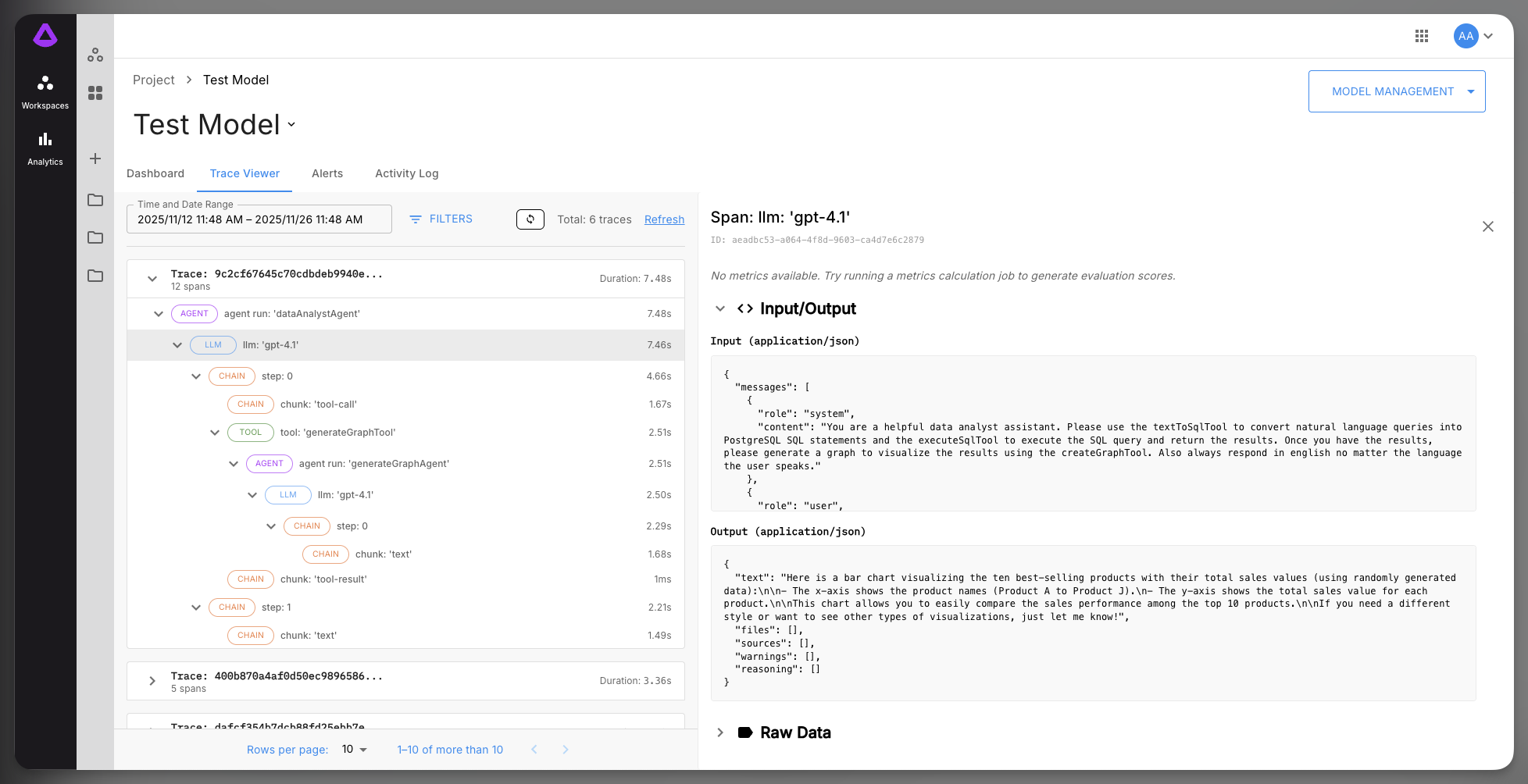
If in the meantime some traces were created, you can click "Refresh" button, so the new traces will be visible in the "Trace Viewer" tab.
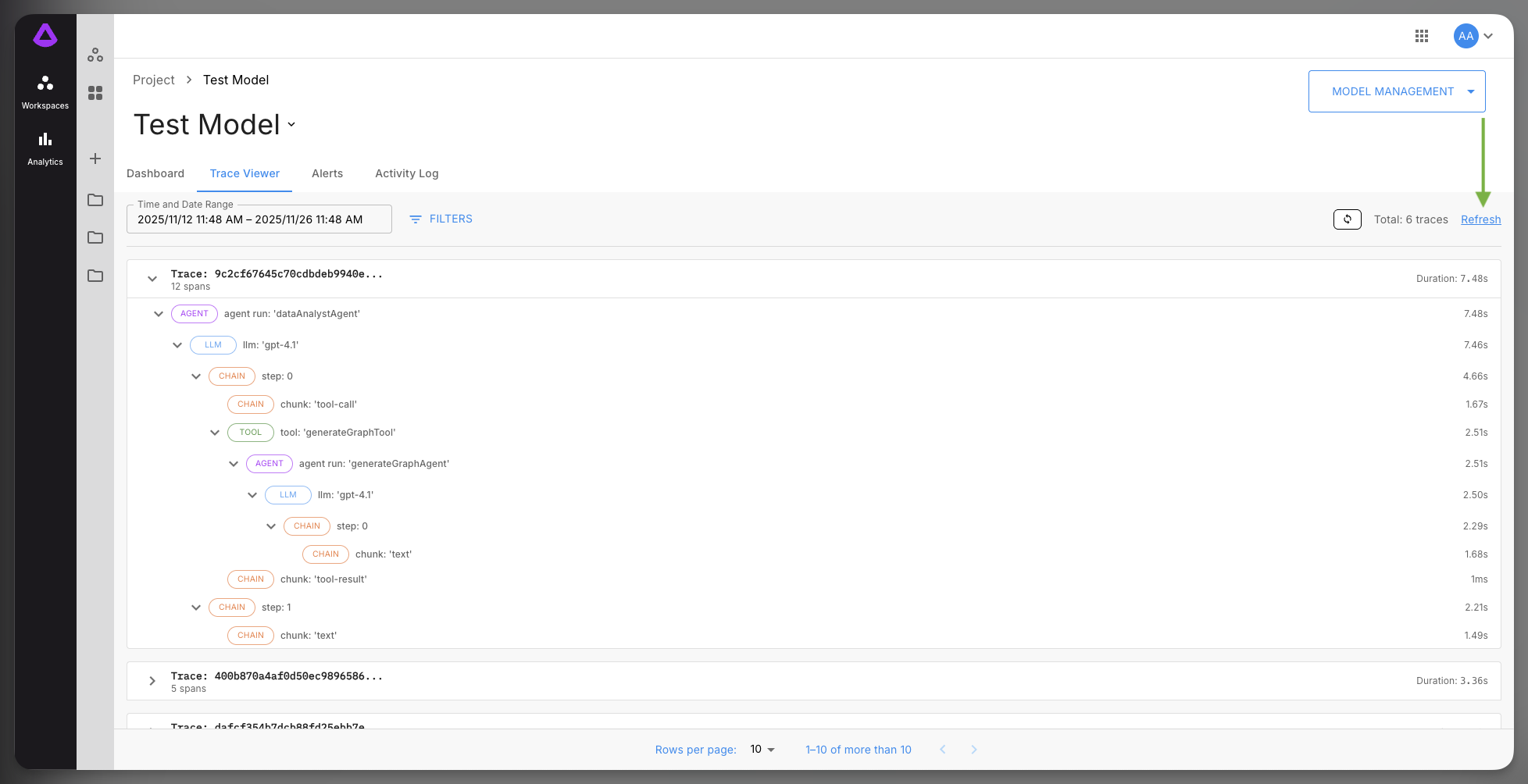
Filters
It's possible to filter traces by:
-
Trace IDs
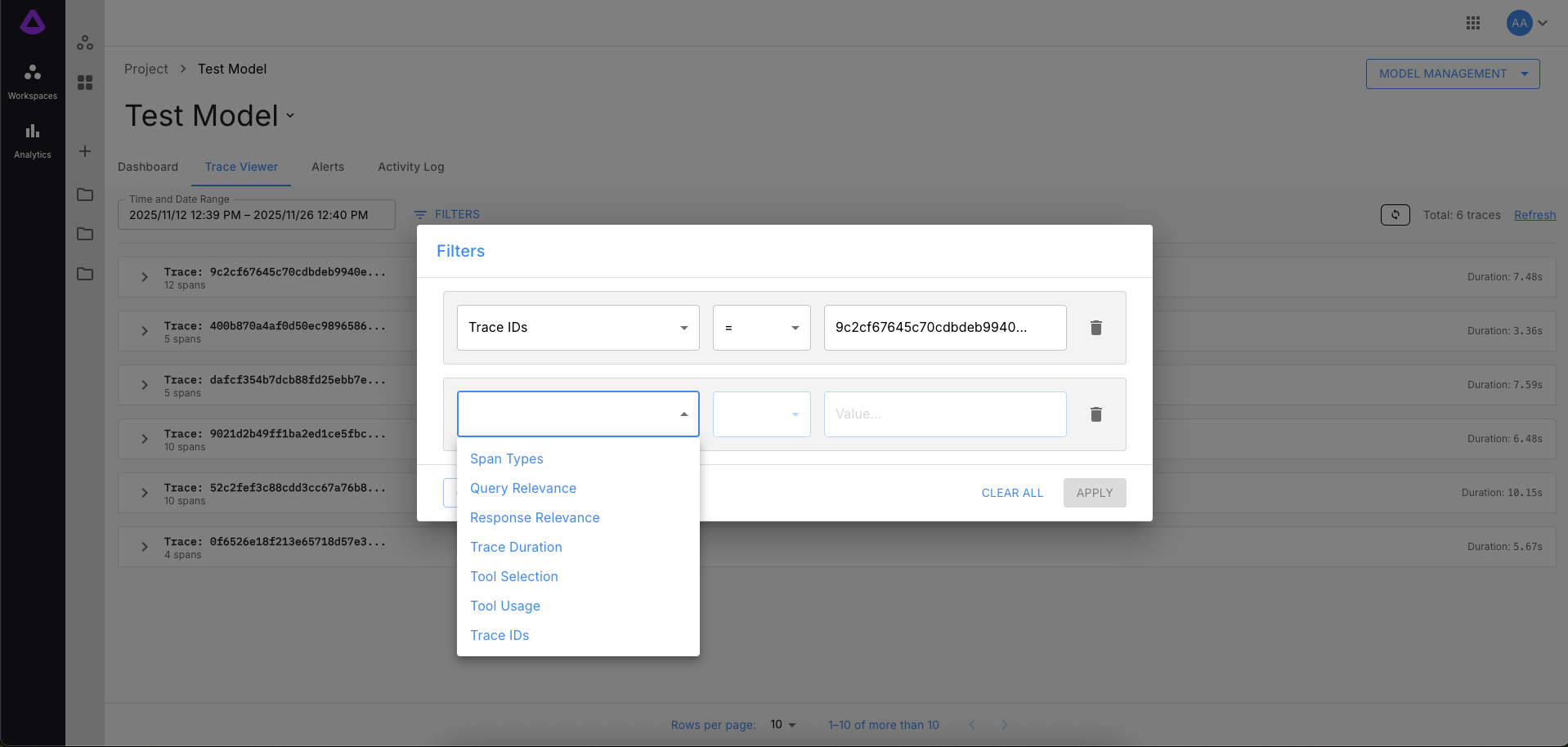
-
Span Types
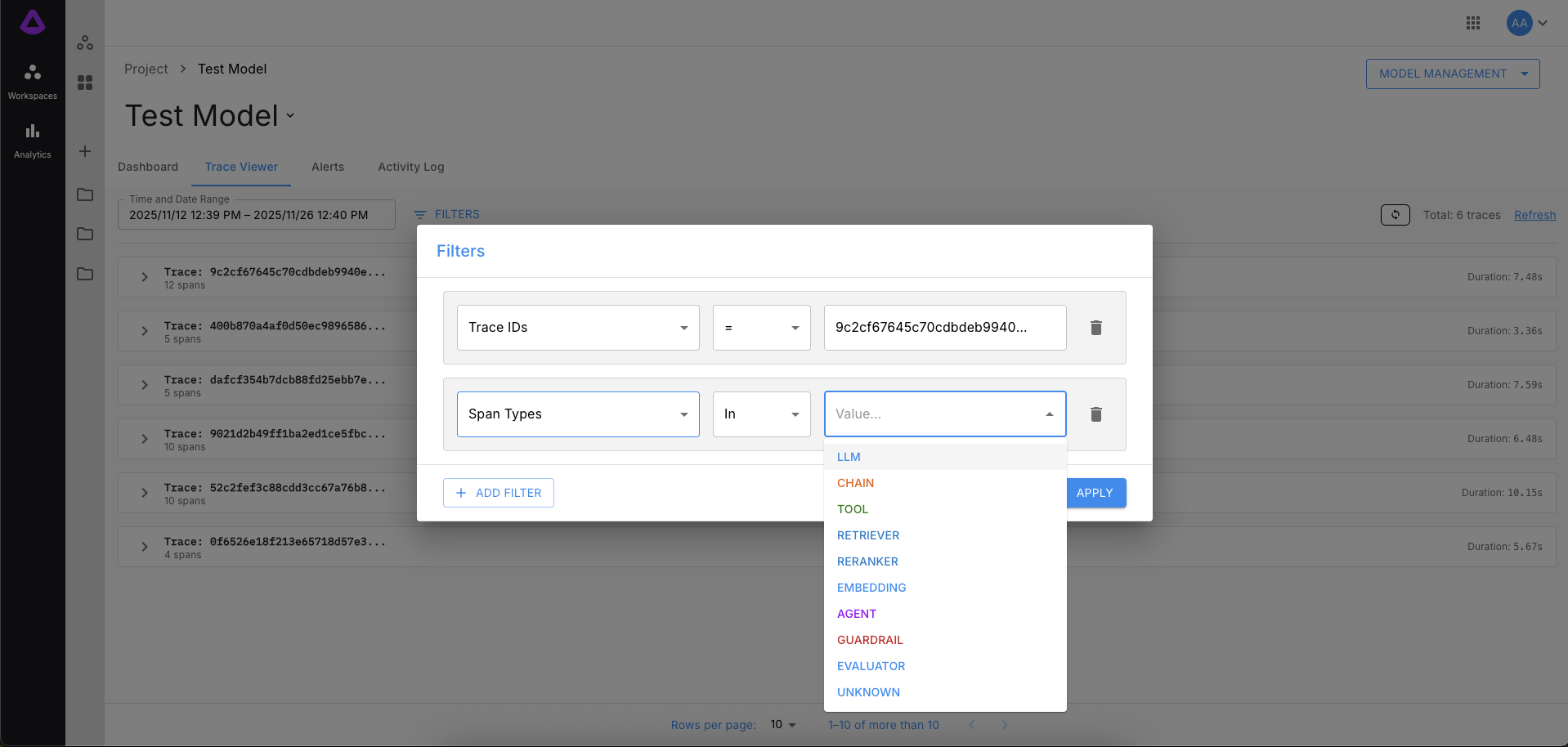
-
Query Relevance

-
Response Relevance
-
Trace Duration
-
Tool Selection
-
Tool Usage
Updated about 1 month ago