Add Gen AI Model to the project
This section describes how to add a new Gen AI Model to the project.
Creation flow
First navigate to project overview page, then click "Gen AI Model" in "All Project Artifacts" section, or by clicking "+ ADD" in right upper corner:
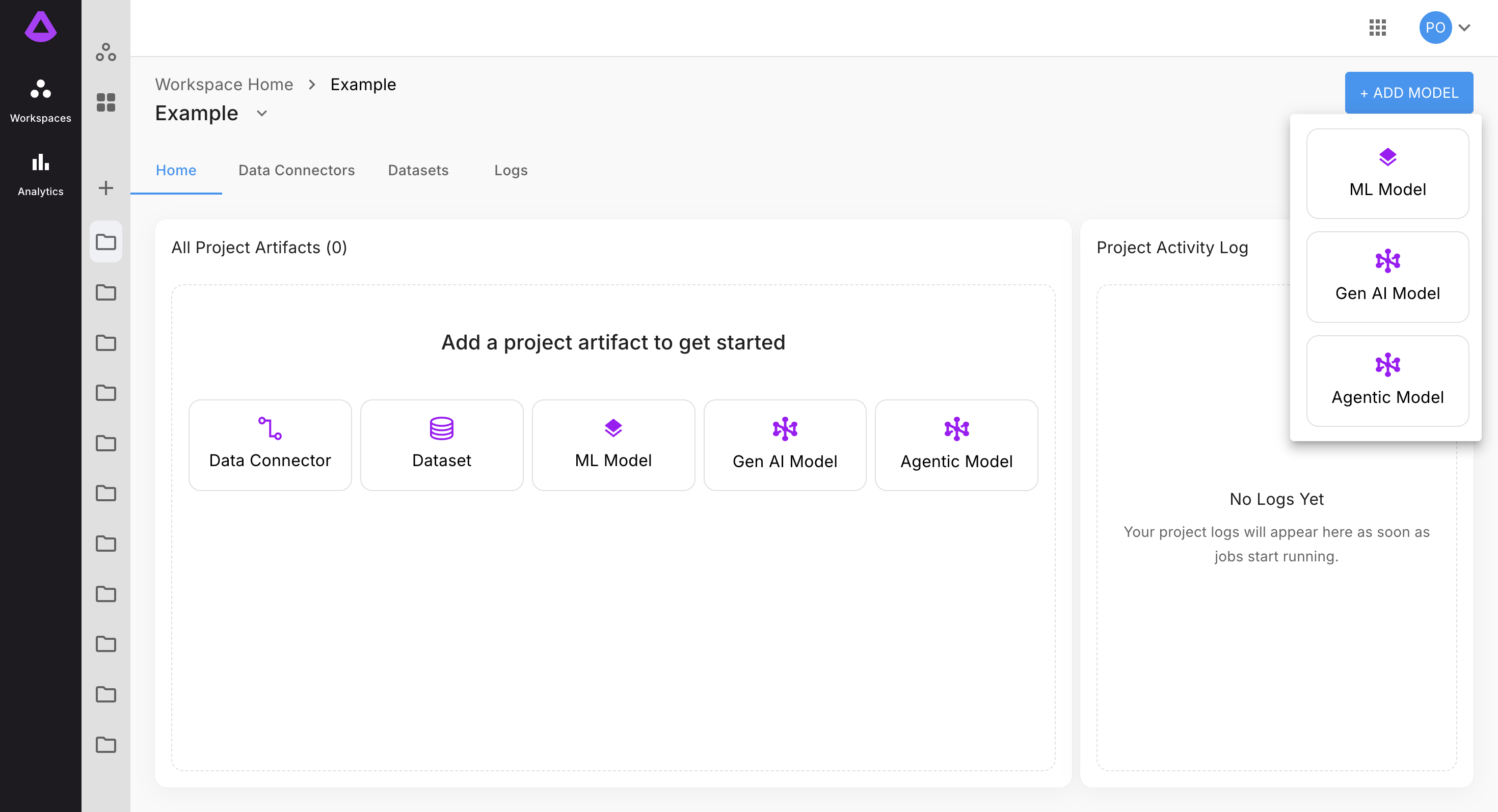
Clicking "Gen AI Model" will open the configuration form to create a new Gen AI Model.
In step one of configuration, enter name for model, select engine (if you don't have one yet see the guide Creating Engine) and then click "NEXT":
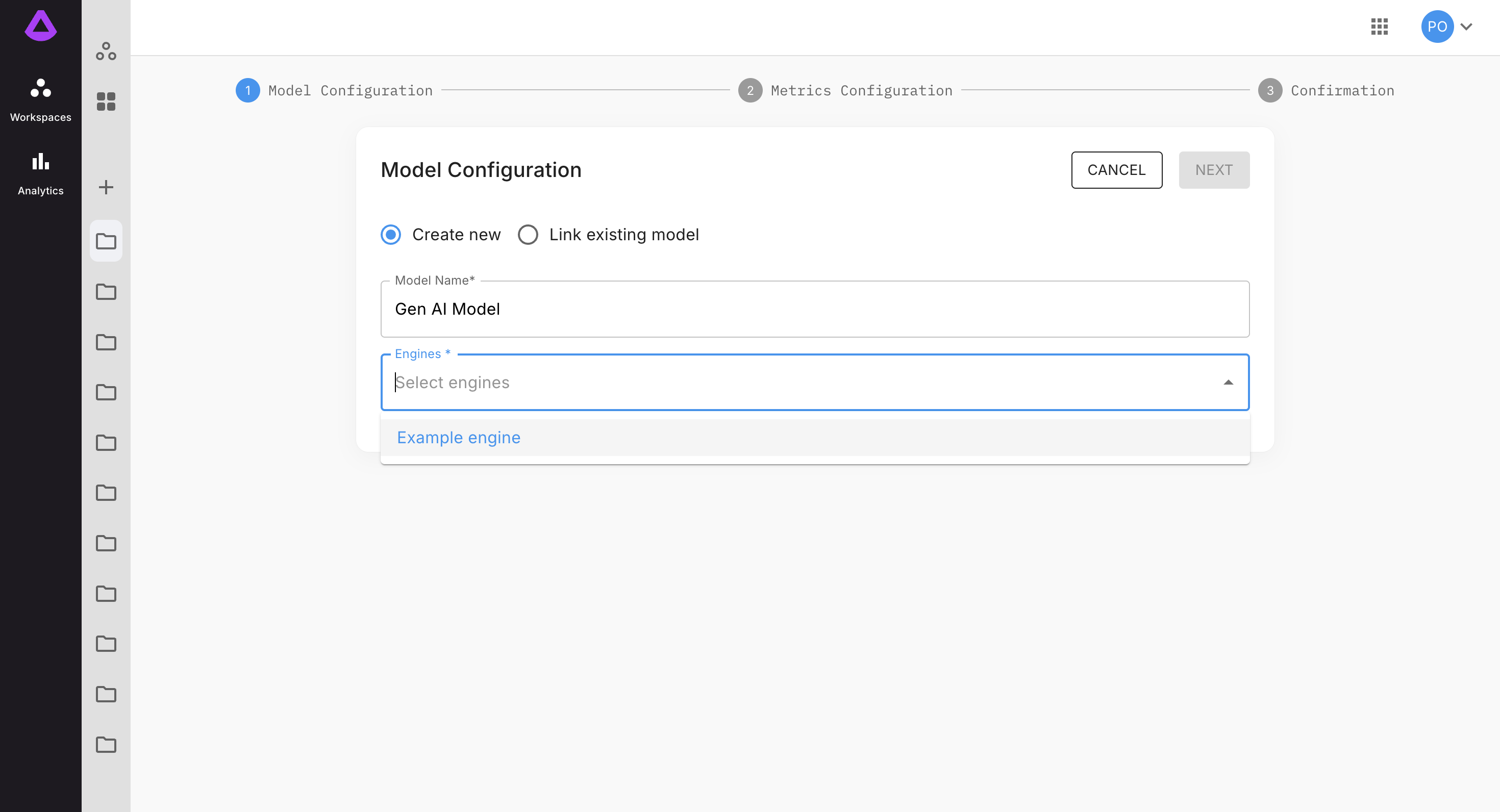
In step two of configuration, add metrics:
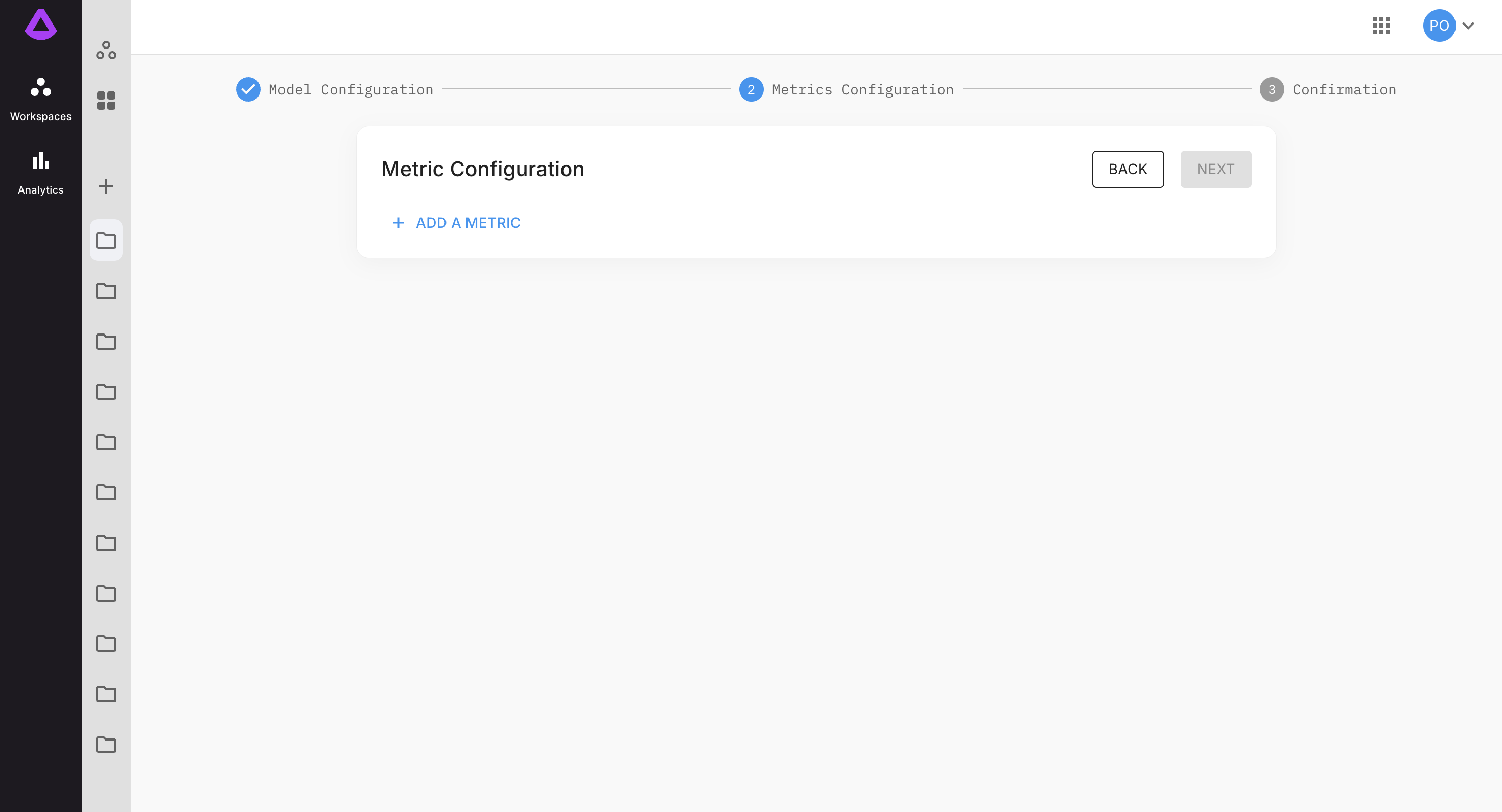
Here, as an example toxicity metric (to learn more about specific metric see the guide How to add Metrics to the GenAI Model?).
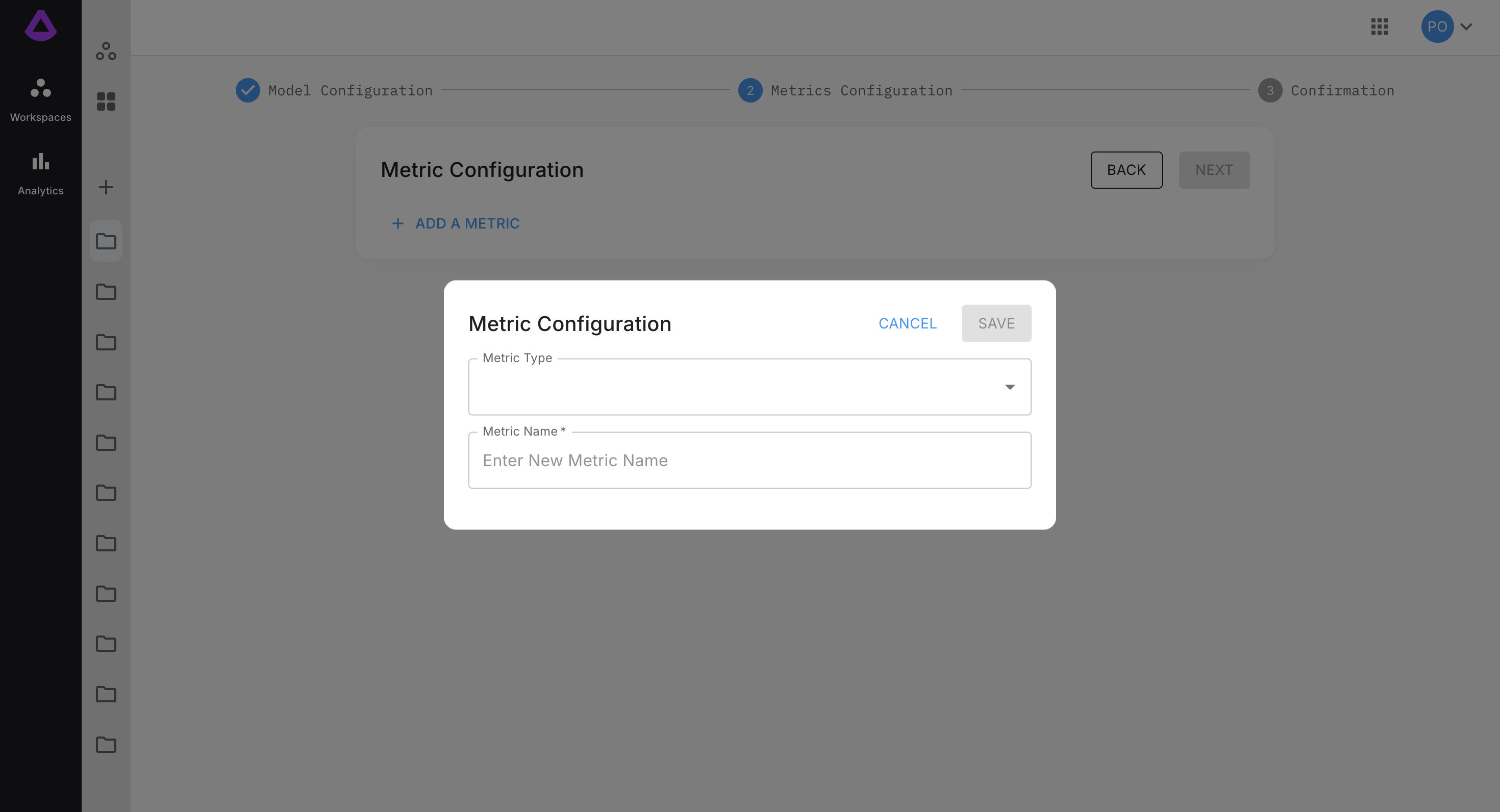
In the form enter the following:
- Metric type.
- A name for the metric.
- Threshold.
- Apply to prompt/response/both.
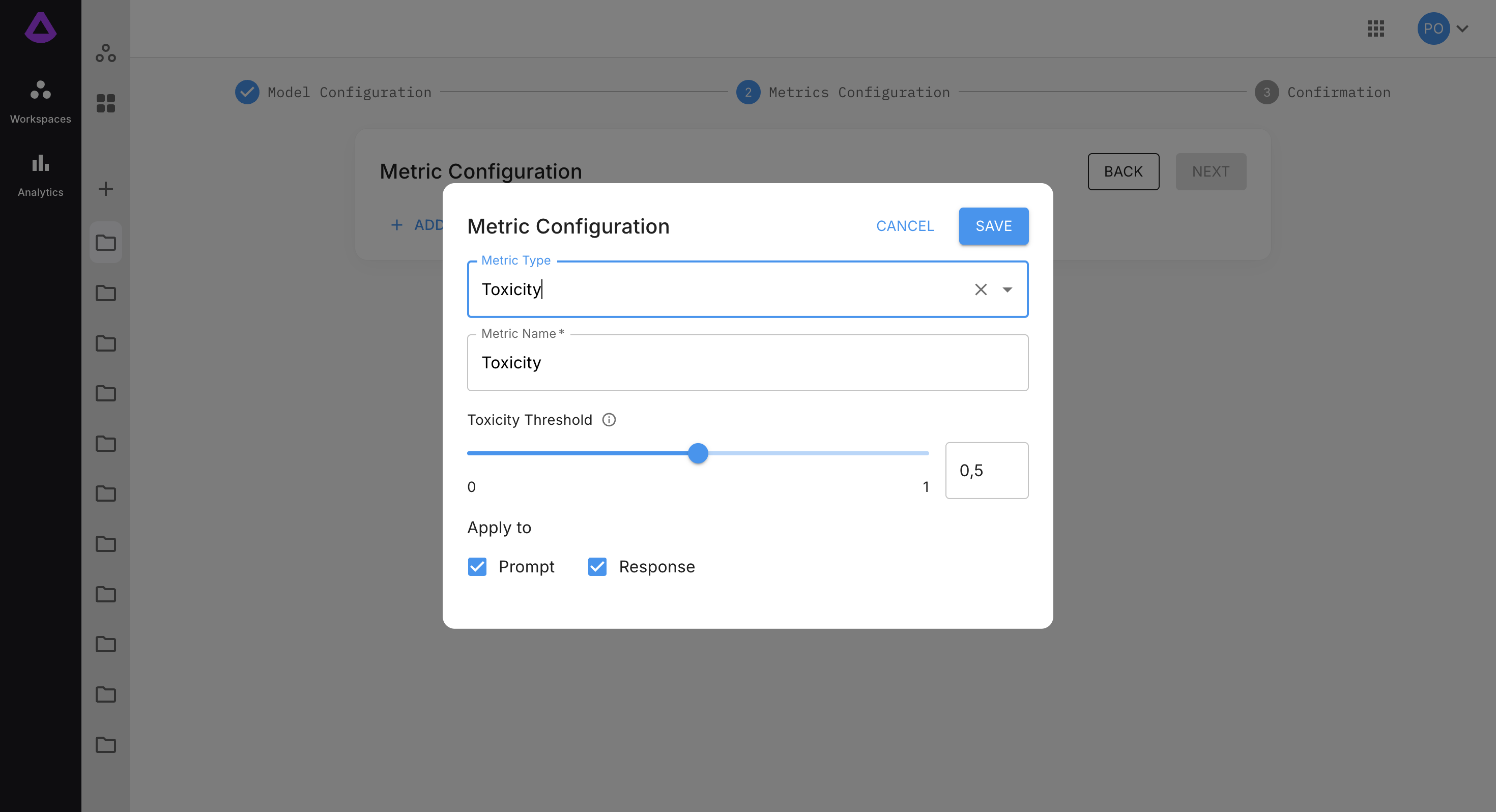
Click "Save" button. Added metric should be visible on the list (you can edit or delete the metric from this point):
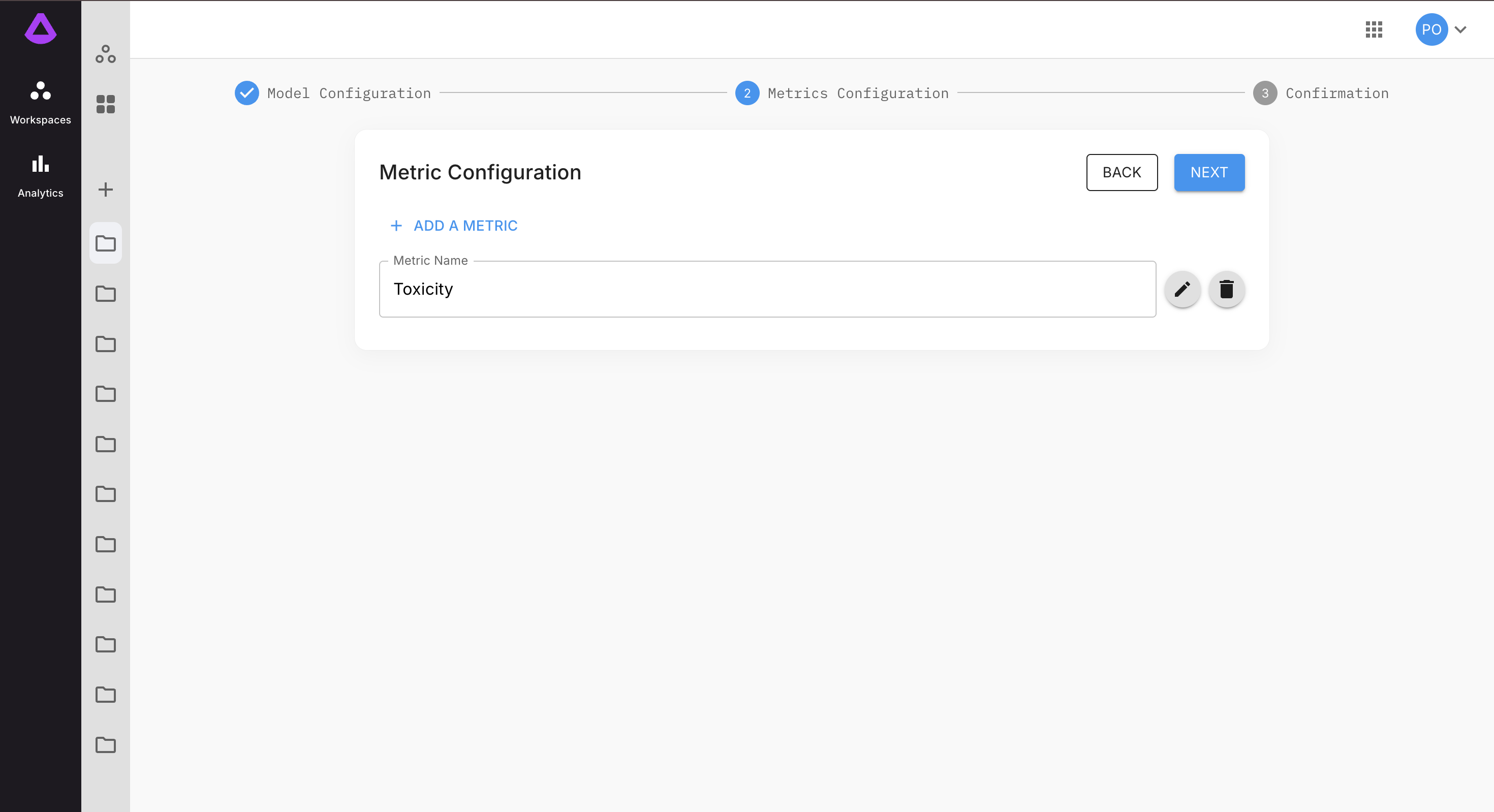
Click "Next" button. In step three of configuration check entered data, and then click "Submit".
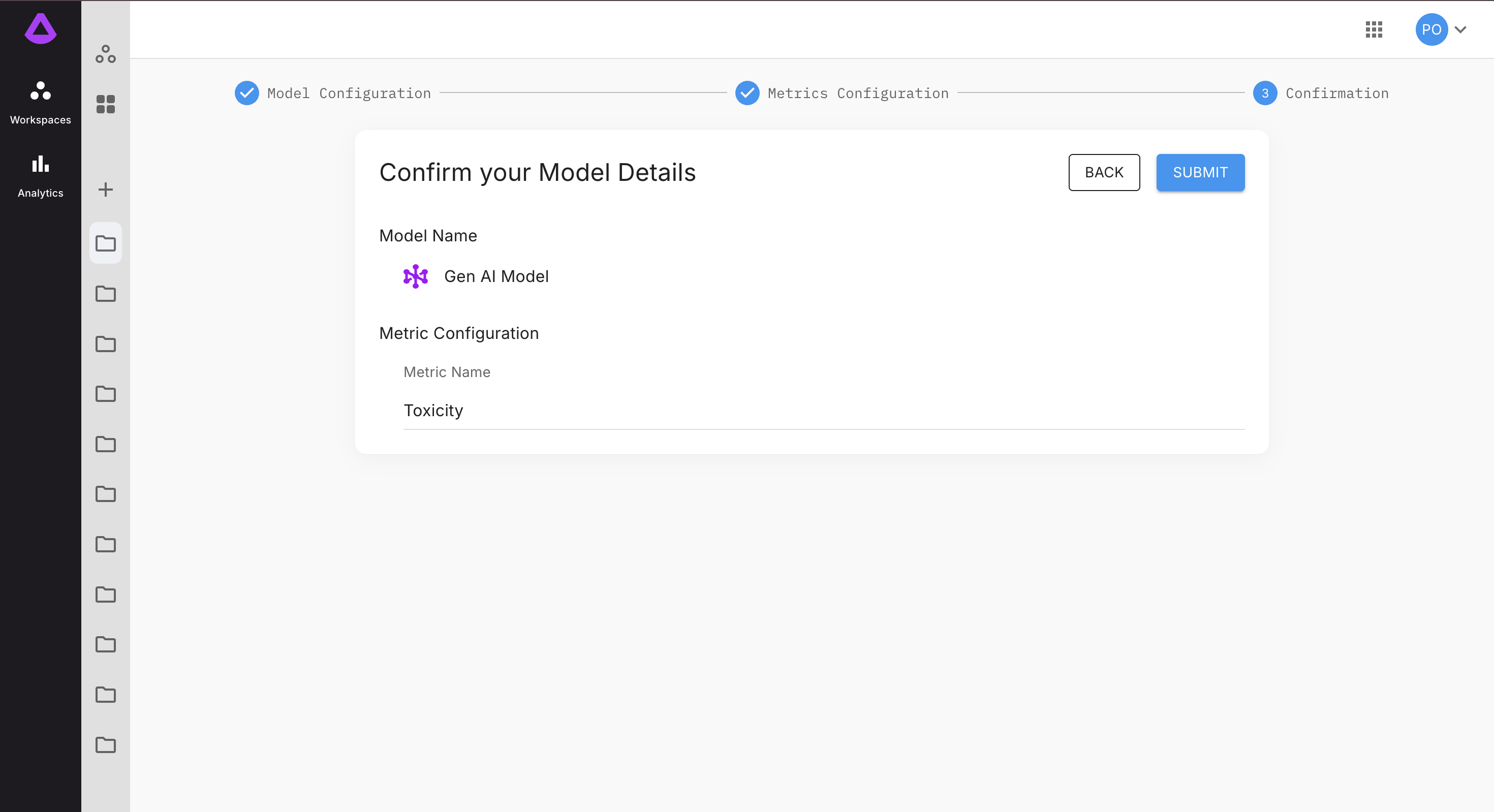
Once the model is created, user is redirected to model overview page:

When model is setup, dashboard view will be visible:
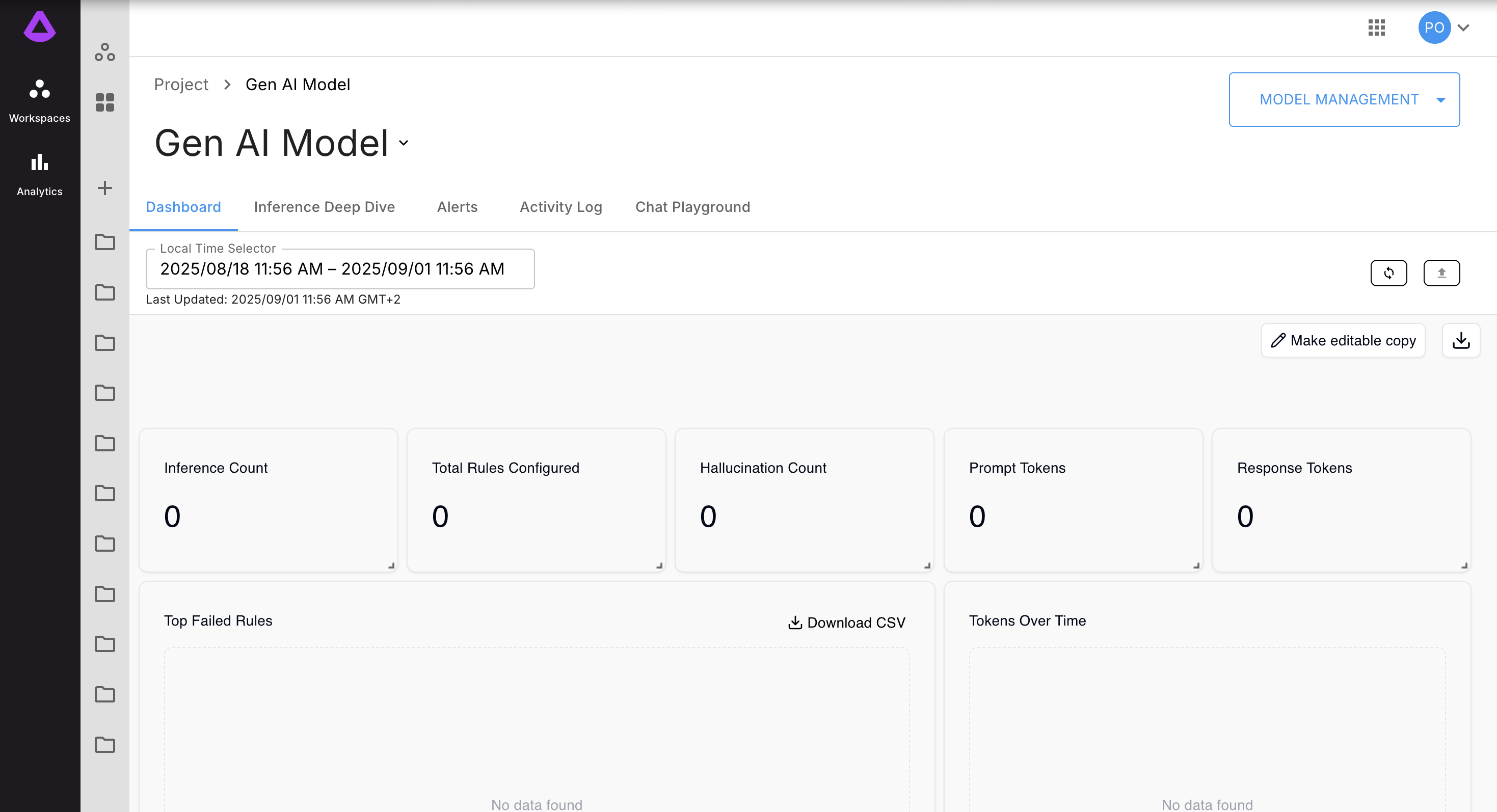
How to use chat playground
In "Chat Playground" tab you can enter API key (or your own endpoint), select the model, and test it out:
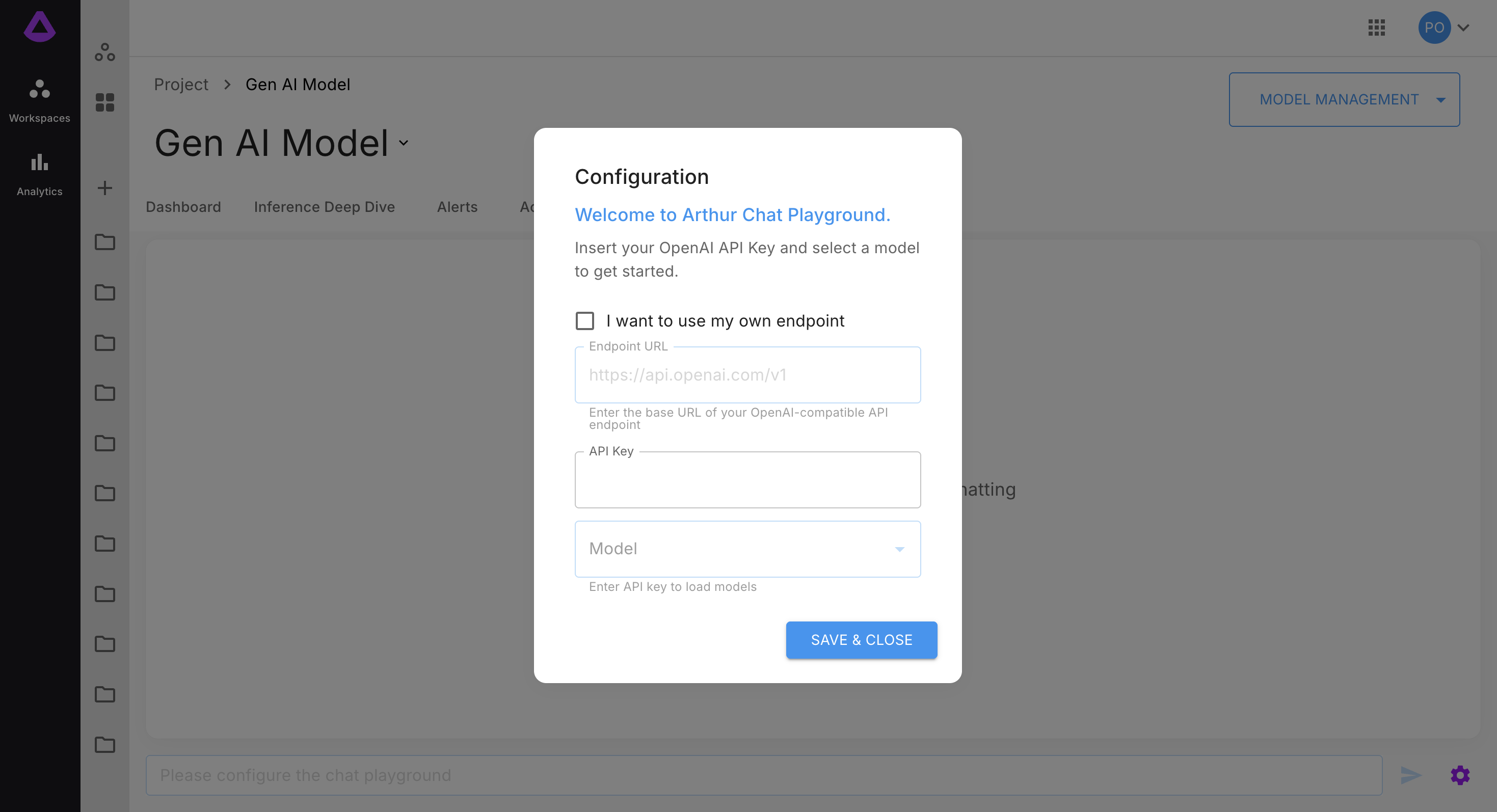
You can always change the configuration by clicking gear icon in right lower corner:
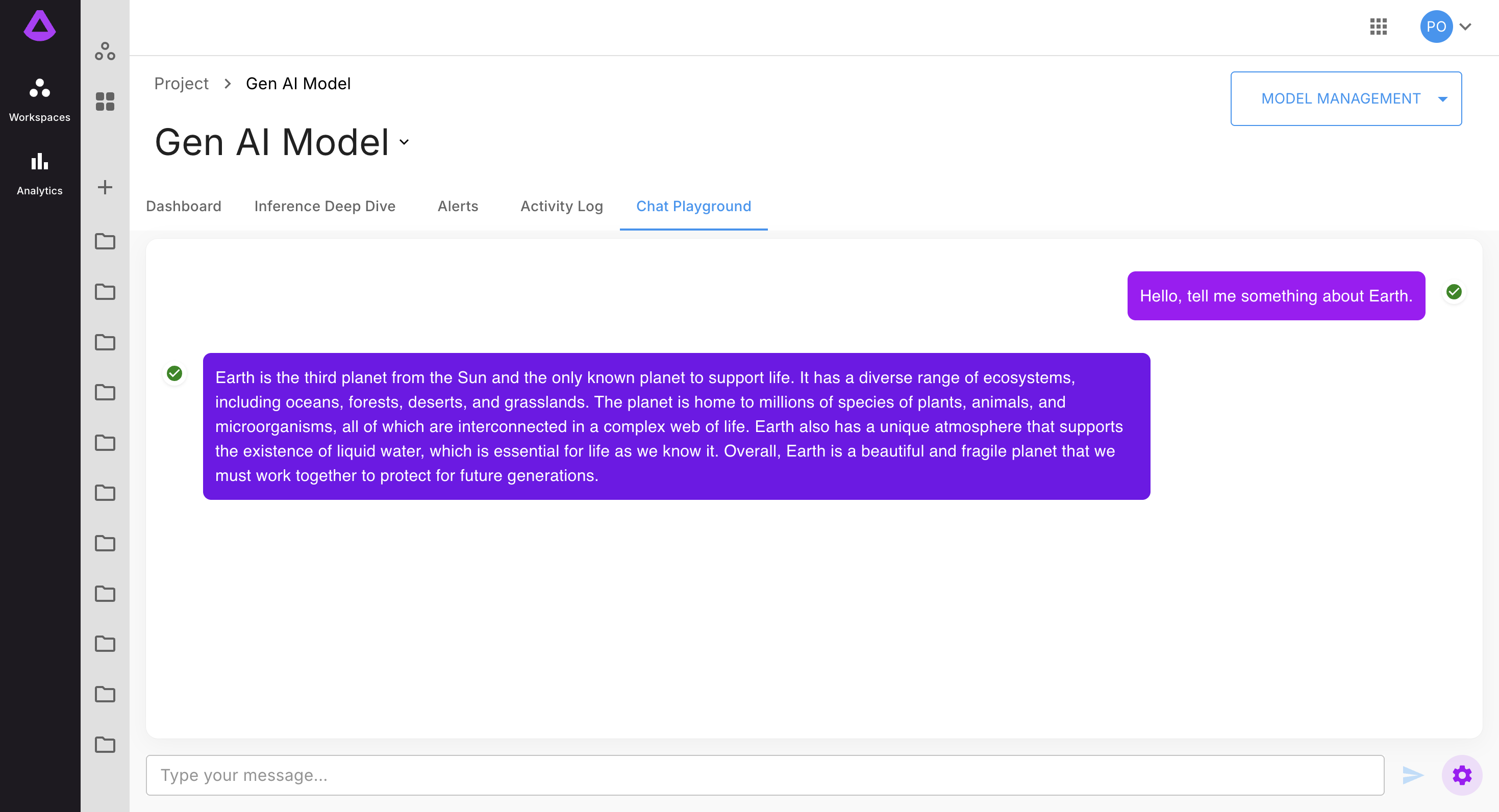
Conversation from the chat is possible to see later in Inference Deep Dive tab:
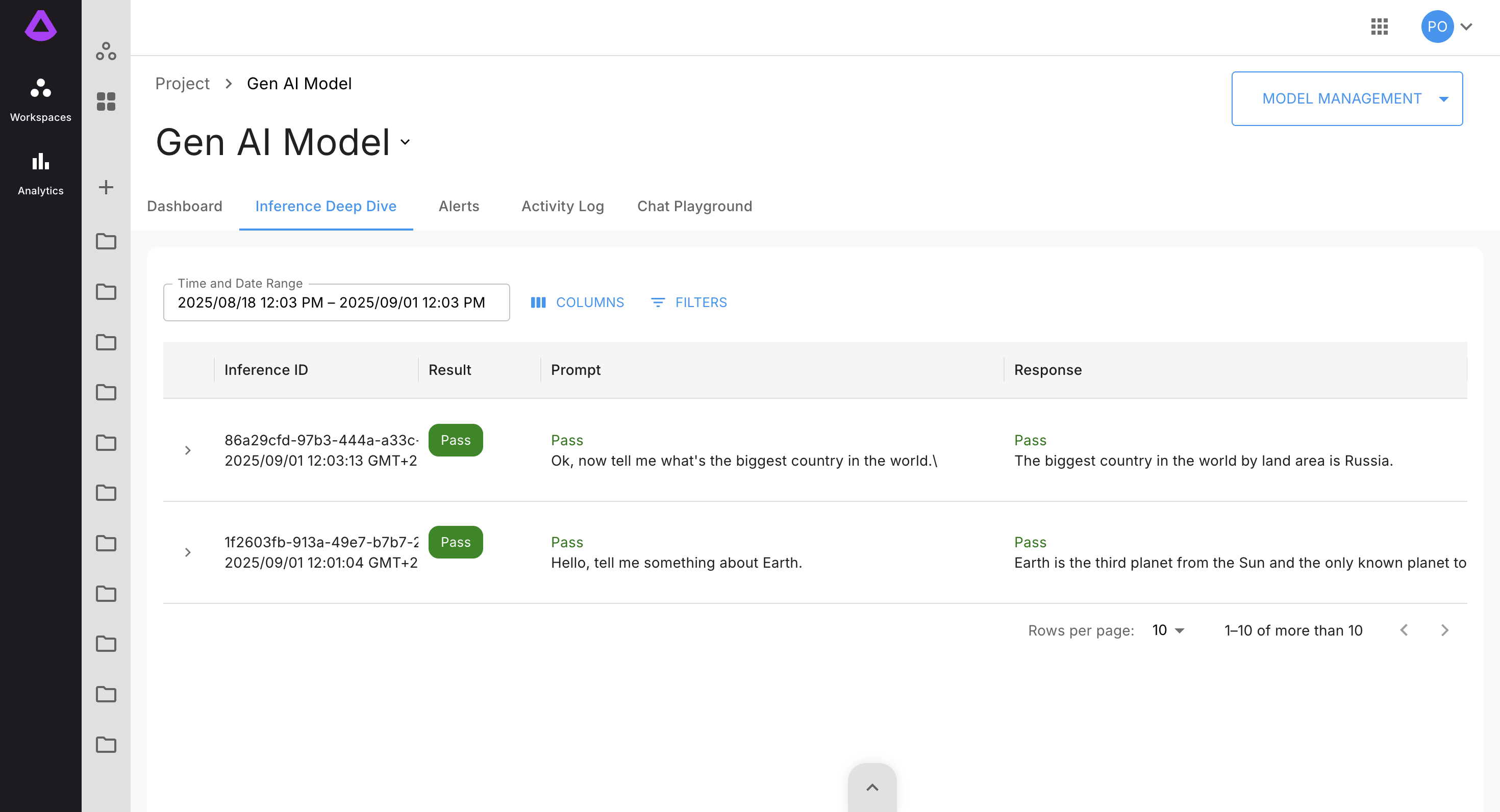
You can always add and edit metrics later by clicking "Model Management" (see the guide How to add Metrics to the GenAI Model?):
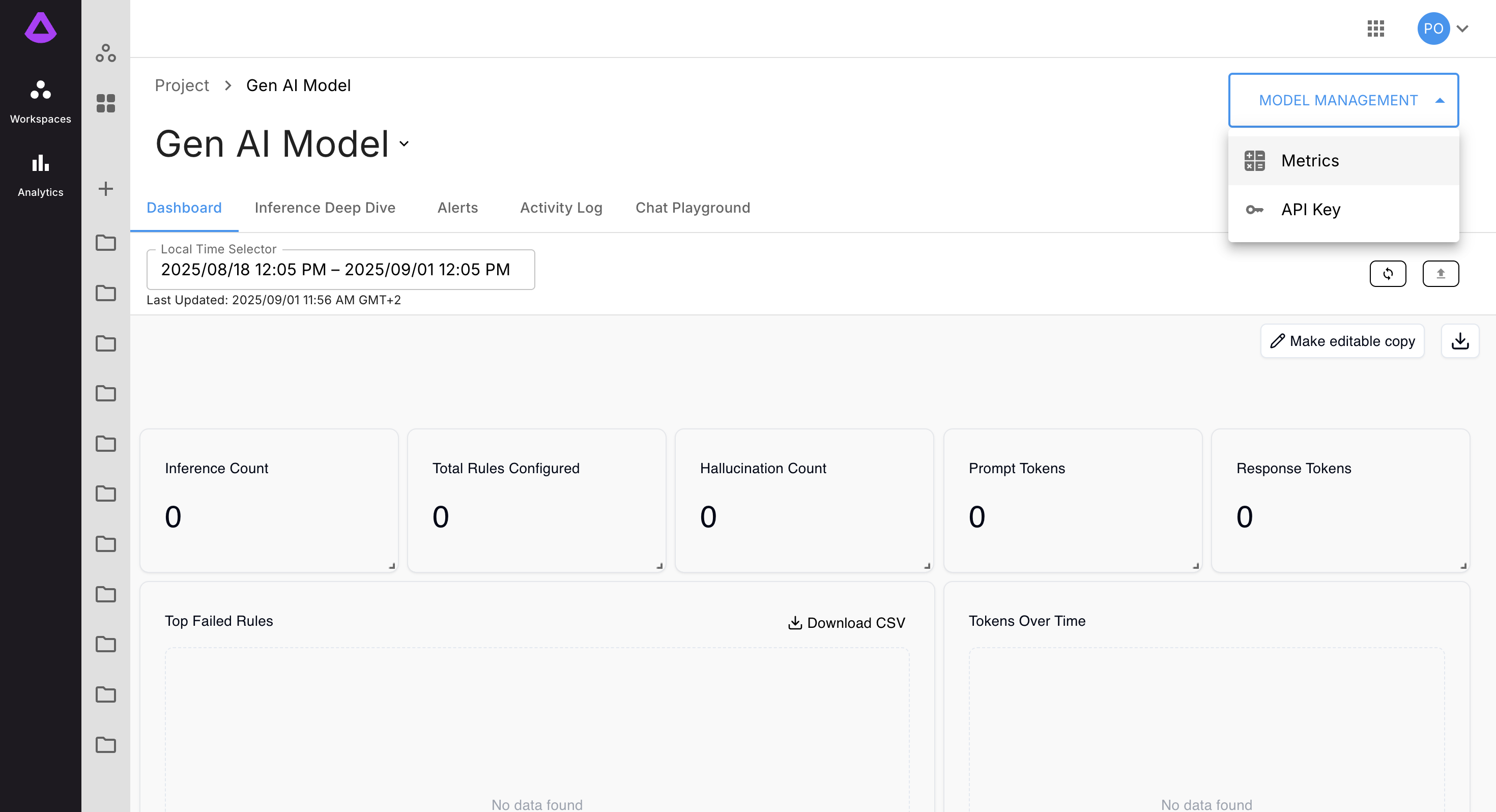
Updated about 1 month ago