How to Set Up and Track Metrics by Version
The Model Versioning feature lets you segment your metrics by model version so you can track and compare performance over time.
Steps to Enable Model Versioning
- Add a model version column
Add a model_version column to the dataset(s) used by your model. - Configure as a segmentation column
Set model_version as a segmentation column for all metrics attached to the model.
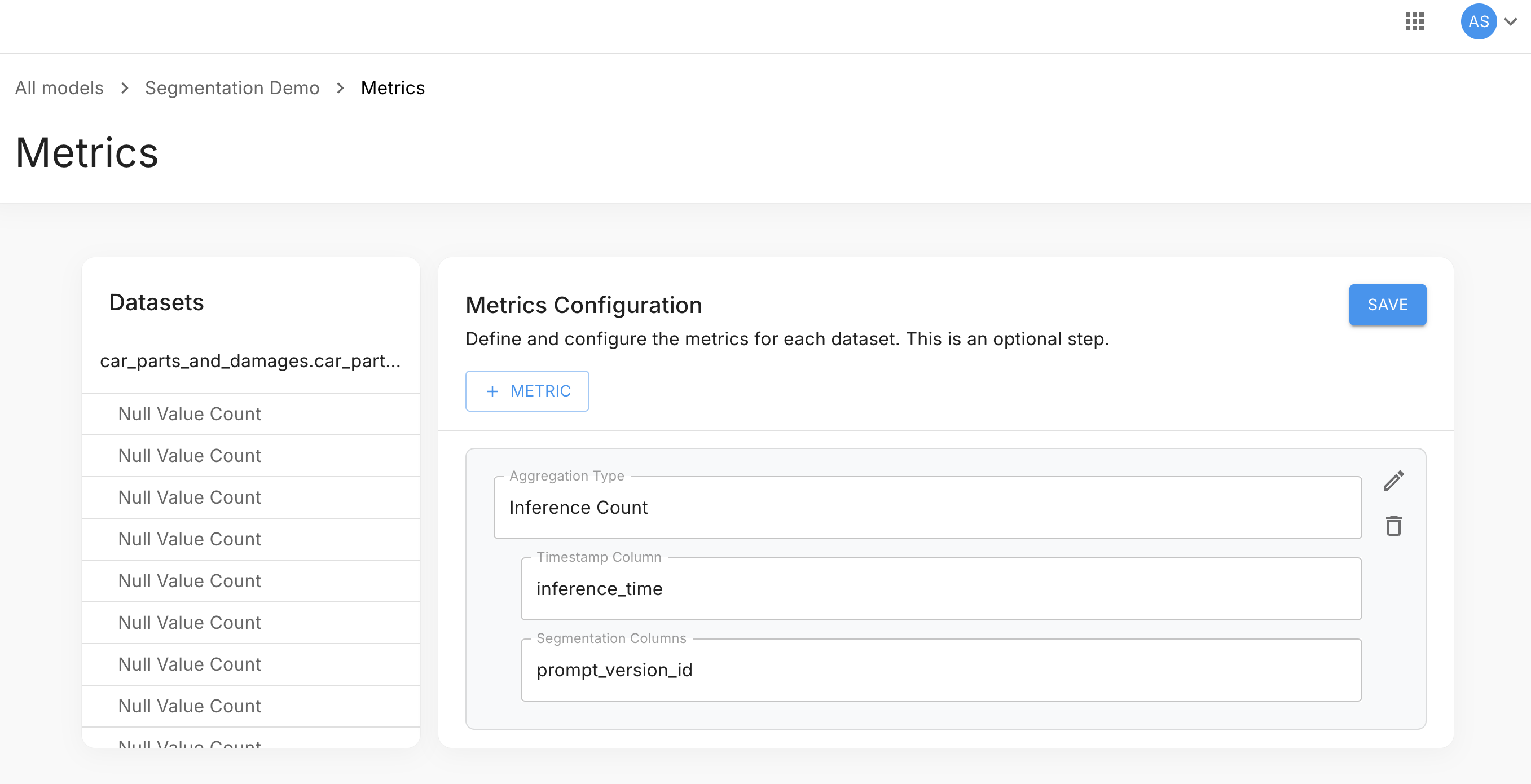
- Run a metrics calculation job
This ensures that the database contains metric data with the new segmentation column. - Update or create a custom dashboard
- In your queries, select the model version from dimensions:
- dimensions->>'model_version'
select time_bucket(interval '1 day', timestamp) as bucket, sum(value) as total, dimensions ->> 'prompt_version_id' as prompt_version_id from metrics_numeric_latest_version where metric_name = 'inference_count' AND timestamp BETWEEN '{{dateStart}}' AND '{{dateEnd}}' group by bucket, prompt_version_id - Add model_version to the GROUP BY clause in each query.
- dimensions->>'model_version'
- In your queries, select the model version from dimensions:
- Add segmentation in charts
In the Chart Builder, click Add segmentation and select the model_version column for each chart in your dashboard.
Once completed, your metrics will begin populating by model version.`
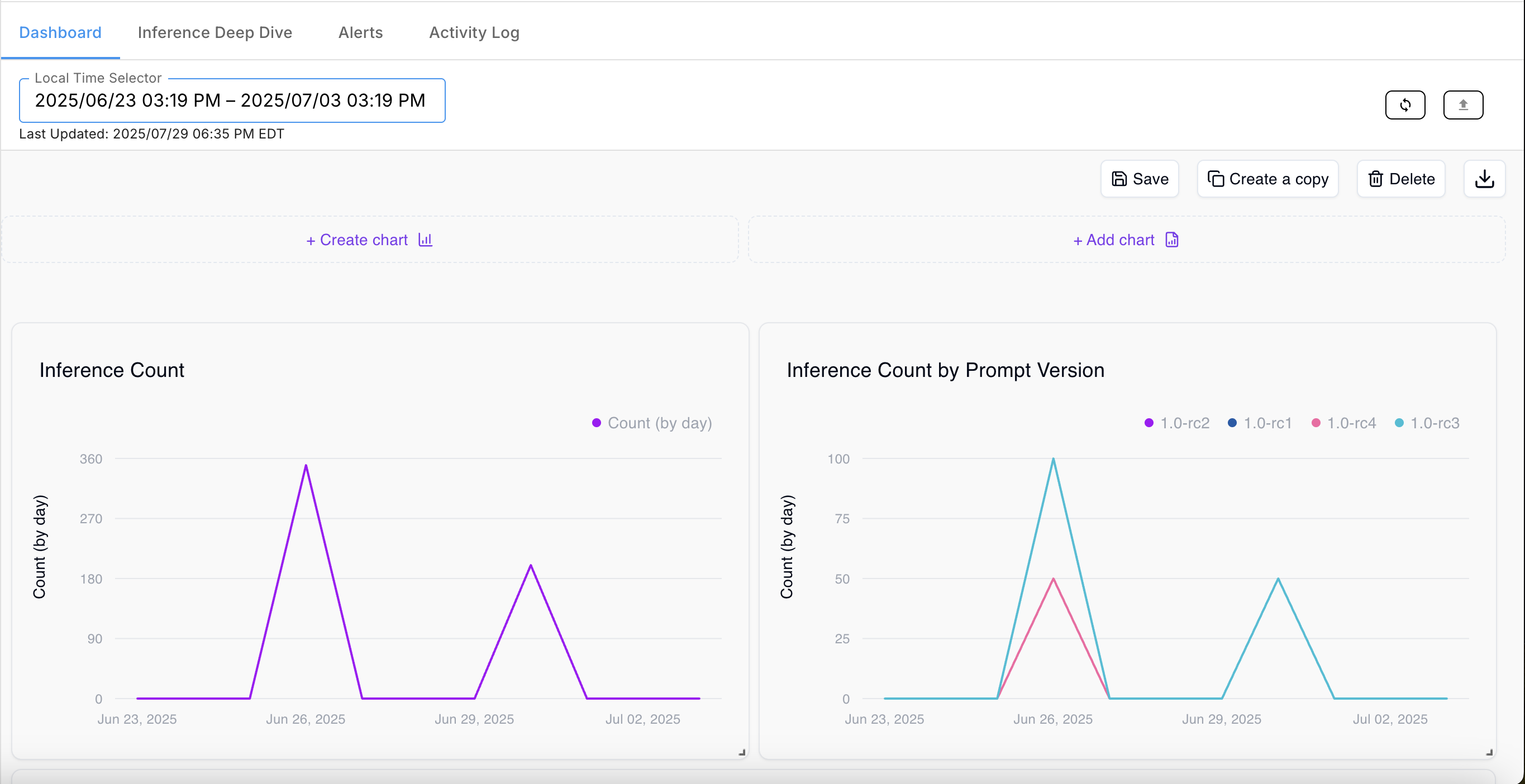
Alternative Setup
Instead of adding a model_version column, you can:
- Create a new dataset for each model version.
- Add the dataset to the model.
- Use dataset_id in the dimensions field.
Follow steps 4–5 above to group and segment by dataset_id.
Updated 5 months ago